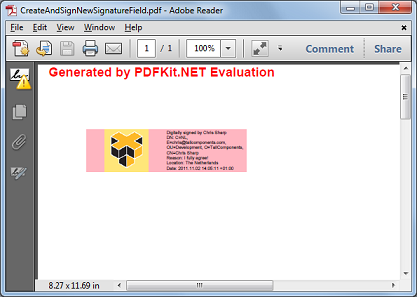Create a new digitally signed PDF document
Create a new digitally signed PDF document
Instead of taking an existing PDF document that already has a signature field and signing it, this code sample creates a new PDF document, adds a signature fields, and then digitally signs it.
Create PDF with signature field
The following code creates a new document and adds a page with a signature field.
Document document = new Document();
Page page = new Page(PageSize.A4);
document.Pages.Add(page);
//create a new SignatureField
SignatureField signField = new SignatureField("SignatureField");
//create widget, which specifies the location and size.
SignatureWidget widget = new SignatureWidget(45, page.Height - 200, 150, 40);
signField.Widgets.Add(widget);
page.Widgets.Add(widget);
document.Fields.Add(signField);
Dim document As New Document()
Dim page As New Page(PageSize.A4)
document.Pages.Add(page)
'create a new SignatureField
Dim signField As New SignatureField("SignatureField")
'create widget, which specifies the location and size.
Dim widget As New SignatureWidget(45, page.Height - 200, 150, 40)
signField.Widgets.Add(widget)
page.Widgets.Add(widget)
document.Fields.Add(signField)
Here is the result:
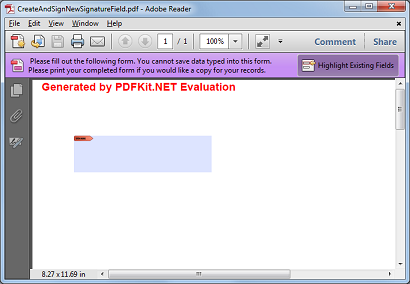
Sign PDF using signature handler
The following code signs the new signature field using a signature handler and a certificate store.
//open certificate store.
Pkcs12Store ks = null;
using (FileStream file = new FileStream("ChrisSharp.pfx", FileMode.Open, FileAccess.Read))
{
ks = new Pkcs12Store(file, "Sample");
}
//let the Create factory decide which type should be used.
SignatureHandler handler = StandardSignatureHandler.Create(ks);
signField.SignatureHandler = handler;
//the document is signed. The following code will
//set some optional info.
signField.ContactInfo = "+31 (0)77 4748677";
signField.Location = "The Netherlands";
signField.Reason = "I fully agree!";
//optional code to set image;
SignatureAppearance signedAppearance = new SignatureAppearance();
signedAppearance.Style = SignatureAppearanceStyle.ImageAndText;
using (System.Drawing.Bitmap bmp = new System.Drawing.Bitmap("logo_pdfkit.gif"))
{
signedAppearance.Bitmap = bmp;
}
widget.SignedAppearance = signedAppearance;
widget.BackgroundColor = System.Drawing.Color.LightPink;
//don't forget: when writing documents which are signed, you also need access to reading!
using (FileStream fs = new FileStream(@"signature_document.pdf", FileMode.Create, FileAccess.ReadWrite))
{
document.Write(fs);
}
'open certificate store.
Dim ks As Pkcs12Store = Nothing
Using file As New FileStream("ChrisSharp.pfx", FileMode.Open, FileAccess.Read)
ks = New Pkcs12Store(file, "Sample")
End Using
'let the Create factory decide which type should be used.
Dim handler As SignatureHandler = StandardSignatureHandler.Create(ks)
signField.SignatureHandler = handler
'the document is signed. The following code will
'set some optional info.
signField.ContactInfo = "+31 (0)77 4748677"
signField.Location = "The Netherlands"
signField.Reason = "I fully agree!"
'optional code to set image;
Dim signedAppearance As New SignatureAppearance()
signedAppearance.Style = SignatureAppearanceStyle.ImageAndText
Using bmp As New System.Drawing.Bitmap("logo_pdfkit.gif")
signedAppearance.Bitmap = bmp
End Using
widget.SignedAppearance = signedAppearance
widget.BackgroundColor = System.Drawing.Color.LightPink
'don't forget: when writing documents which are signed, you also need access to reading!
Using fs As New FileStream("signature_document.pdf", FileMode.Create, FileAccess.ReadWrite)
document.Write(fs)
End Using
Here is the result: