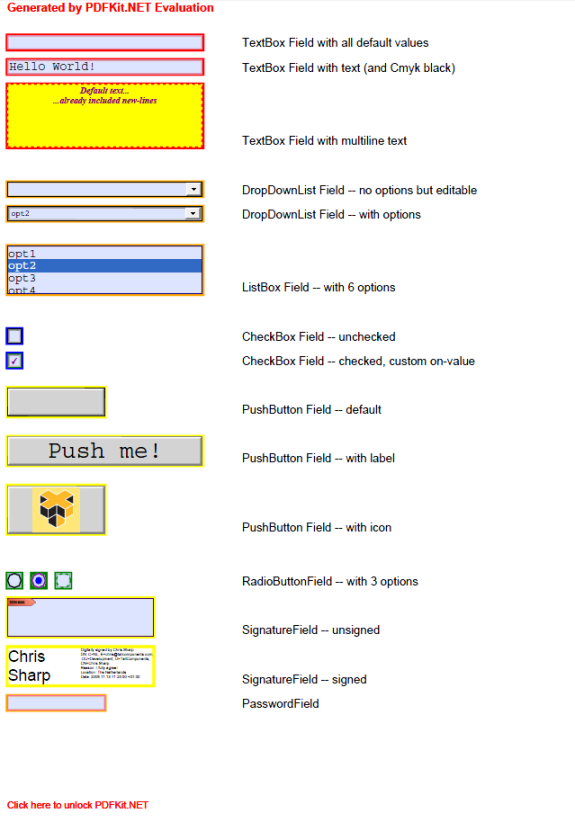Highlight fields in PDF
Highlight fields in PDF
This code sample shows how to mark all fields in a PDF document.
Each field will be highlighted with a colored border. We will use a RectangleShape as the border. The color of the border depends on the type of a field.
C# code sample
// enumerate the pages
foreach (var page in document.Pages)
{
// enumerate the widgets
foreach (var widget in page.Widgets)
{
//create a highlight shape for each widget
var highlight = CreateHighlight(widget);
if (highlight == null) continue;
//add the highlight to the page
page.Overlay.Add(highlight);
}
}
' enumerate the pages
For Each page As var In document.Pages
' enumerate the widgets
For Each widget As var In page.Widgets
'create a highlight shape for each widget
Dim highlight = CreateHighlight(widget)
If highlight Is Nothing Then
Continue For
End If
'add the highlight to the page
page.Overlay.Add(highlight)
Next
Next
In CreateHighlight routine we create the RectangleShape. The simplest way to create rectangles with different colors is to use conditions(if..else..)
C# code sample
private static Shape CreateHighlight(Widget widget)
{
//create different pens for different field types
Pen pen;
if (widget.Field is TextField)
{
pen = new Pen(System.Drawing.Color.Red, 3);
}
else if (widget.Field is CheckBoxField)
{
pen = new Pen(System.Drawing.Color.Blue, 3);
}
else if (widget.Field is RadioButtonField)
{
pen = new Pen(System.Drawing.Color.Green, 3);
}
else if (widget.Field is ValueField)
{
pen = new Pen(System.Drawing.Color.Orange, 3);
}
else
{
pen = new Pen(System.Drawing.Color.Yellow, 3);
}
//create a rectangular highlighting
return new RectangleShape(widget.Left, widget.Bottom,
widget.Width, widget.Height, pen);
}
Private Shared Function CreateHighlight(widget As Widget) As Shape
'create different pens for different field types
Dim pen As Pen
If TypeOf widget.Field Is TextField Then
pen = New Pen(System.Drawing.Color.Red, 3)
ElseIf TypeOf widget.Field Is CheckBoxField Then
pen = New Pen(System.Drawing.Color.Blue, 3)
ElseIf TypeOf widget.Field Is RadioButtonField Then
pen = New Pen(System.Drawing.Color.Green, 3)
ElseIf TypeOf widget.Field Is ValueField Then
pen = New Pen(System.Drawing.Color.Orange, 3)
Else
pen = New Pen(System.Drawing.Color.Yellow, 3)
End If
'create a rectangular highlighting
Return New RectangleShape(widget.Left, widget.Bottom, widget.Width, widget.Height, pen)
End Function
Another way is to implement a custom field visitor inherited from the FieldVisitor class.
internal class MarkFieldVisitor : FieldVisitor
{
public override object Visit(TextField field, object argument)
{
//we passed the widget as argument;
var widget = argument as Widget;
var pen = new Pen(Color.Red, 3);
return CreateHighlight(widget, pen);
}
public override object Visit(CheckBoxField field, object argument)
{
//we passed the widget as argument;
var widget = argument as Widget;
var pen = new Pen(Color.Blue, 3);
return CreateHighlight(widget, pen);
}
public override object Visit(RadioButtonField field, object argument)
{
//we passed the widget as argument;
var widget = argument as Widget;
var pen = new Pen(Color.Green, 3);
return CreateHighlight(widget, pen);
}
public override object Visit(ValueField field, object argument)
{
//we passed the widget as argument;
var widget = argument as Widget;
var pen = new Pen(Color.Orange, 3);
return CreateHighlight(widget, pen);
}
public override object Visit(Field field, object argument)
{
//we passed the widget as argument;
var widget = argument as Widget;
var pen = new Pen(Color.Yellow, 3);
return CreateHighlight(widget, pen);
}
private static object CreateHighlight(Widget widget, Pen pen)
{
return new RectangleShape(widget.Left, widget.Bottom,
widget.Width, widget.Height, pen);
}
}
Friend Class MarkFieldVisitor
Inherits FieldVisitor
Public Overrides Function Visit(field As TextField, argument As Object) As Object
'we passed the widget as argument;
Dim widget = TryCast(argument, Widget)
Dim pen = New Pen(Color.Red, 3)
Return CreateHighlight(widget, pen)
End Function
Public Overrides Function Visit(field As CheckBoxField, argument As Object) As Object
'we passed the widget as argument;
Dim widget = TryCast(argument, Widget)
Dim pen = New Pen(Color.Blue, 3)
Return CreateHighlight(widget, pen)
End Function
Public Overrides Function Visit(field As RadioButtonField, argument As Object) As Object
'we passed the widget as argument;
Dim widget = TryCast(argument, Widget)
Dim pen = New Pen(Color.Green, 3)
Return CreateHighlight(widget, pen)
End Function
Public Overrides Function Visit(field As ValueField, argument As Object) As Object
'we passed the widget as argument;
Dim widget = TryCast(argument, Widget)
Dim pen = New Pen(Color.Orange, 3)
Return CreateHighlight(widget, pen)
End Function
Public Overrides Function Visit(field As Field, argument As Object) As Object
'we passed the widget as argument;
Dim widget = TryCast(argument, Widget)
Dim pen = New Pen(Color.Yellow, 3)
Return CreateHighlight(widget, pen)
End Function
Private Shared Function CreateHighlight(widget As Widget, pen As Pen) As Object
Return New RectangleShape(widget.Left, widget.Bottom, widget.Width, widget.Height, pen)
End Function
End Class
The visitor we can use in the CreateHighlight method:
private static Shape CreateHighlight(Widget widget)
{
var fieldVisitor = new MarkFieldVisitor();
return widget.Field.Accept(fieldVisitor, widget) as Shape;
}
Private Shared Function CreateHighlight(widget As Widget) As Shape
Dim fieldVisitor = New MarkFieldVisitor()
Return TryCast(widget.Field.Accept(fieldVisitor, widget), Shape)
End Function
The input PDF:
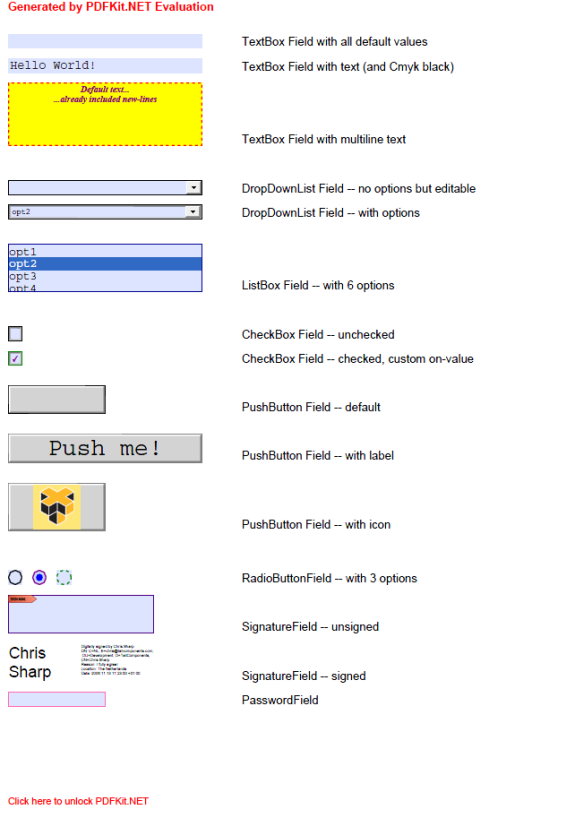
The result: