- Add a link to PDF with an external destination
- Add a link with an internal destination to PDF
- Add a note to PDF
- Add barcodes to PDF
- Add bookmarks to PDF
- Add footer to PDF
- Add simple html text to PDF
- Add hyperlink to PDF
- Add multiline text to a PDF document
- Add a rubber stamp annotation with a custom icon
- Add single-line text to PDF
- Add Stamp to PDF
- Add text field to PDF
- Add a Diagonal Watermark to PDF in C# - TallComponents - PDF Library
- Append two or more existing PDF files
- Change the color inside a PDF
- Change the formatting of a numeric field
- Change page orientation PDF
- Clip PDF page content in C#
- Convert PDF to plain text
- Convert SVG to PDF
- Create a text annotation in PDF with rich text
- Create formfields in PDF documents
- Create layers in PDF and draw on each layer
- Create a new digitally signed PDF document
- Create rectangles with rounded corners
- Create text with decorations
- How to create a tiling for shapes in PDF
- Crop content on a PDF page
- Determine the content bounding box
- Determine if a PDF only contains images
- Digitally sign a PDF form in C# or VB.NET
- Disable submit button after submitting
- How to downscale all images in a PDF
- Download and convert image to PDF
- How to downscale all images in a PDF
- Vector graphics in PDF
- How to embed files in a PDF document
- Embed TrueType font in PDF
- EMF to PDF as raster image - Code Sample C#
- EMF to PDF as vector image
- Export FDF from PDF form
- Extract embedded files from PDF
- Extract glyph boxes from PDF
- Extract glyphs and sort by reading order
- Extract graphics from PDF
- Extract images from PDF
- Fill in a PDF form using MVC
- Fill in a template PDF document
- Fill PDF form
- Fit image to PDF page
- Flatten Markup Annotation
- Flatten PDF form
- How to generate and export certificates
- How do I extract page destinations from bookmarks?
- Highlight fields in PDF
- How do I create graphics with Icc based colors
- How to add autosized text to PDF
- How to sign and verify updates to a PDF document
- Import FDF into PDF
- Merge PDF files in C# .NET
- How to mirror PDF pages and other shapes
- Layout text with MultilineTextShape
- Read and write meta data from PDF
- How to reduce PDF file size
- Remove graphics from PDF
- Remove PDF security settings
- Replace field with image
- Resize PDF pages
- Rotate a PDF page
- How to scale content of PDF
- Search text in PDF
- PDF Viewer Preferences
- Create a custom signature handler to sign and verify PDF documents
- Split PDF pages in C# and VB.NET
- TIFF to PDF C#
- Translate PDF page content
- Use multiple licenses
- Use TrueType font collections
- Verify a custom digital PDF signature
Create a text annotation in PDF with rich text
This sample shows how to create annotations in PDF that use a rich text for their appearance. This can be done with PDFKit or PDFControls. With ‘rich text’ we mean the rich text as is described in the PDF reference at page 680 under ‘Rich Text Strings’.
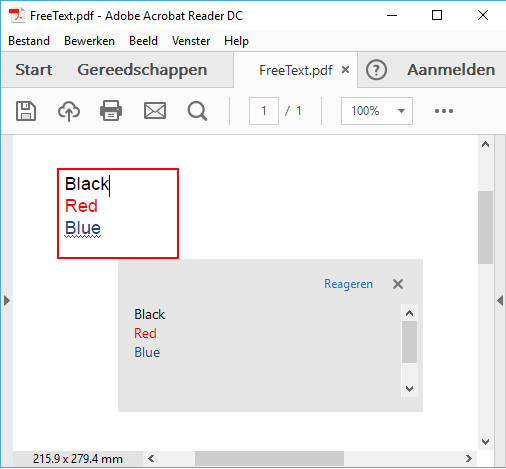
C# code sample for text annotation with rich text in PDF
Step 1: Define your rich text
var rich_text = "<?xml version=\"1.0\"?><body xmlns=\"http://www.w3.org/1999/xhtml\"><p style=\"color:#000000;\">Black </p><p style=\"color:#FF0000;\">Red </p><p style=\"color:#1E487C;\">Blue </p></body>";
Step 2: Create a free text annotation, use the rich text
//create a freetext annotation
var txt = new FreeText(100, 600, 80, 60)
{
Text = rich_text,
};
Step 3: (optional) Add a popup to the free text annotation
//create a popup and assign it to the freetext
txt.Popup = new Popup(140, 500, 200, 100) { Open = true };
Step 4: Create a pdf document with the free text annotation
We create a PDF document and add the free text annotation to it.
//create new document
var document = new Document();
//create a page and add to the document
var page = new Page(PageSize.Letter);
document.Pages.Add(page);
... // Here comes the code to create the free text annotation
//add the free text annotation to the page
page.Markups.Add(txt);
//write the PDF document to the disk
const string fileName = @"FreeText.pdf";
using (var file = new FileStream(fileName, FileMode.Create, FileAccess.Write))
{
document.Write(file);
}
// open the PDF document
Process.Start(fileName);
Restrictions
The supported rich text format by PDF is restricted by the specifications and the abality of the reader software. The current sample deals with the following restrictions when using Adobe Acrobat Reader DC:
- Formating the rich text string with tabs and newlines for readability in the code will change the result;
- Where you would expect that the <p> element to create paragraphs, the encoding for a newline is needed to ensure that the texts appear on seperate lines;
- For colours hexa codes must be used as color names (‘red’, ‘black’, ‘blue’) are not processed.
<footer></footer>