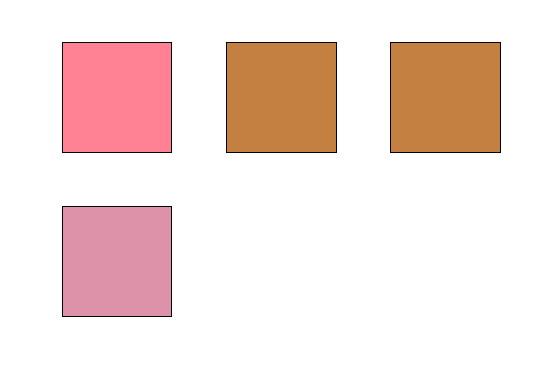- Add a link to PDF with an external destination
- Add a link with an internal destination to PDF
- Add a note to PDF
- Add barcodes to PDF
- Add bookmarks to PDF
- Add footer to PDF
- Add simple html text to PDF
- Add hyperlink to PDF
- Add Long Term Validation (LTV) data to an existing signature
- Add multiline text to a PDF document
- Add a rubber stamp annotation with a custom icon
- Add single-line text to PDF
- Add Stamp to PDF
- Add tags to existing PDF
- Add text field to PDF
- Add a Diagonal Watermark to PDF in C# - TallComponents - PDF Library
- pdfkit5 - detailed changes to the API - Tall Components
- Append two or more existing PDF files
- Change the color inside a PDF
- Change the formatting of a numeric field
- Change page orientation PDF
- Clip PDF page content in C#
- .NET Core console app on MacOS
- Convert PDF to plain text
- Convert SVG to PDF
- Create a text annotation in PDF with rich text
- Create formfields in PDF documents
- Create a new digitally signed PDF document
- Create rectangles with rounded corners
- Create tagged PDF
- Create text with decorations
- How to create a tiling for shapes in PDF
- Crop content on a PDF page
- Determine the content bounding box
- Determine if a PDF only contains images
- Digitally sign a PDF form in C# or VB.NET
- Disable submit button after submitting
- How to downscale all images in a PDF
- Download and convert image to PDF
- How to downscale all images in a PDF
- Vector graphics in PDF
- Fill XFA form and export XDP data
- Fill and save dynamic XFA form
- Merge XDP data with dynamic XFA form
- Dynamic XFA
- How to embed files in a PDF document
- Embed TrueType font in PDF
- EMF to PDF as vector image
- Export FDF from PDF form
- Extract embedded files from PDF
- Extract glyph boxes from PDF
- Extract glyphs and sort by reading order
- Extract graphics from PDF
- Extract images from PDF
- Fill in a template PDF document
- Fill PDF form
- Fit image to PDF page
- Flatten Markup Annotation
- Flatten PDF form
- How to generate and export certificates
- How do I extract page destinations from bookmarks?
- Highlight fields in PDF
- How to add autosized text to PDF
- How to sign and verify updates to a PDF document
- Import FDF into PDF
- Licensing and .NET Standard
- Merge PDF files in C# .NET
- How to mirror PDF pages and other shapes
- Layout text with MultilineTextShape
- pdfkit5 and .NET Core
- pdfkit5 .NET Standard API
- Read and write meta data from PDF
- Read PDF tags
- How to reduce PDF file size
- Reduce PDF size
- Remove graphics from PDF
- Remove PDF security settings
- Replace field with image
- Resize PDF pages
- Rotate a PDF page
- How to scale content of PDF
- Search text in PDF
- PDF Viewer Preferences
- Create a custom signature handler to sign and verify PDF documents
- Split PDF pages in C# and VB.NET
- Tagged PDF
- TIFF to PDF C#
- Translate PDF page content
- Use multiple licenses
- Use TrueType font collections
- Write Document to HttpResponse
- Use pdfkit5 with a Xamarin.Forms app
- pdfkit5 and Xamarin
How do I create graphics with Icc based colors
This article explains how one creates graphics that use Icc based colors.
Creating an Icc based color
Creating a Icc based color takes two steps.
First, you will need to create an Icc color space. You can do this by passing (a stream to) an icc profile to the IccColorSpace constructor, as follows:
IccColorSpace D50_XYZ = null;
using (FileStream iccStream = new FileStream(@"..\..\D50_XYZ.icc", FileMode.Open))
{
D50_XYZ = new IccColorSpace(iccStream);
}
Dim D50_XYZ As IccColorSpace = Nothing
Using iccStream As New FileStream("..\..\D50_XYZ.icc", FileMode.Open)
D50_XYZ = New IccColorSpace(iccStream)
End Using
The second step is to actually create a color based on that color profile, by passing in the color space to the IccBasedColor constructor, together with an array of color components.
double[] components3 = new double[3];
components3[0] = 196;
components3[1] = 128;
components3[2] = 64;
IccBasedColor iccColor1 = new IccBasedColor(D50_XYZ, components3);
Dim components3 As Double() = New Double(2) {}
components3(0) = 196
components3(1) = 128
components3(2) = 64
Dim iccColor1 As New IccBasedColor(D50_XYZ, components3)
Please note that color profiles are defined for a particular number of components. If you create an IccBasedColor instance, it must be created with the correct number of color components for that color profile. This number can be found in color space instance:
D50_XYZ.NumberOfComponents;
Please also note that our software has no provisions for creating icc profiles. Icc profiles generally come with particular color devices. They specify the color characteristic of such a device for the color components that they produce or consume. If you want to incorporate a particular color that some color input device produces (a scanner for example), you would create an Icc color space based on the icc profile of the device, and create an Icc based color with that color space and the color components that the device produces.
Complete Sample
Below you will find the code of a complete sample that draws a number of squares on a page that are all filled with an Icc based color.
// create a new document with rectangles that are filled using an IccBasedColor.
Document document = new Document();
Page page = new Page(PageSize.Letter);
document.Pages.Add(page);
IccColorSpace D50_XYZ = null;
using (FileStream iccStream = new FileStream(@"..\..\D50_XYZ.icc", FileMode.Open))
{
D50_XYZ = new IccColorSpace(iccStream);
}
IccColorSpace sRGB = null;
using (FileStream iccStream = new FileStream(@"..\..\sRGB.icm", FileMode.Open))
{
sRGB = new IccColorSpace(iccStream);
}
IccColorSpace sRGB_IEC61966 = null;
using (FileStream iccStream = new FileStream(
@"..\..\sRGB_IEC61966-2-1_black_scaled.icc", FileMode.Open))
{
sRGB_IEC61966 = new IccColorSpace(iccStream);
}
IccColorSpace USWebUncoated = null;
using (FileStream iccStream = new FileStream(@"..\..\USWebUncoated.icc", FileMode.Open))
{
USWebUncoated = new IccColorSpace(iccStream);
}
double[] components3 = new double[3];
components3[0] = 196;
components3[1] = 128;
components3[2] = 64;
double[] components4 = new double[4];
components4[0] = 16;
components4[1] = 128;
components4[2] = 16;
components4[3] = 0;
RectangleShape rectangleShape1 = new RectangleShape(100, 400, 100, 100);
IccBasedColor iccColor1 = new IccBasedColor(D50_XYZ, components3);
rectangleShape1.Brush = new SolidBrush(iccColor1);
RectangleShape rectangleShape2 = new RectangleShape(250, 400, 100, 100);
IccBasedColor iccColor2 = new IccBasedColor(sRGB, components3);
rectangleShape2.Brush = new SolidBrush(iccColor2);
RectangleShape rectangleShape3 = new RectangleShape(400, 400, 100, 100);
IccBasedColor iccColor3 = new IccBasedColor(sRGB_IEC61966, components3);
rectangleShape3.Brush = new SolidBrush(iccColor3);
RectangleShape rectangleShape4 = new RectangleShape(100, 250, 100, 100);
IccBasedColor iccColor4 = new IccBasedColor(USWebUncoated, components4);
rectangleShape4.Brush = new SolidBrush(iccColor4);
page.VisualOverlay.Add(rectangleShape1);
page.VisualOverlay.Add(rectangleShape2);
page.VisualOverlay.Add(rectangleShape3);
page.VisualOverlay.Add(rectangleShape4);
using (FileStream file = new FileStream(@"..\..\iccColors.pdf", FileMode.Create, FileAccess.Write))
{
document.Write(file);
}
' create a new document with rectangles that are filled using an IccBasedColor.
Dim document As New Document()
Dim page As New Page(PageSize.Letter)
document.Pages.Add(page)
Dim D50_XYZ As IccColorSpace = Nothing
Using iccStream As New FileStream("..\..\D50_XYZ.icc", FileMode.Open)
D50_XYZ = New IccColorSpace(iccStream)
End Using
Dim sRGB As IccColorSpace = Nothing
Using iccStream As New FileStream("..\..\sRGB.icm", FileMode.Open)
sRGB = New IccColorSpace(iccStream)
End Using
Dim sRGB_IEC61966 As IccColorSpace = Nothing
Using iccStream As New FileStream("..\..\sRGB_IEC61966-2-1_black_scaled.icc", FileMode.Open)
sRGB_IEC61966 = New IccColorSpace(iccStream)
End Using
Dim USWebUncoated As IccColorSpace = Nothing
Using iccStream As New FileStream("..\..\USWebUncoated.icc", FileMode.Open)
USWebUncoated = New IccColorSpace(iccStream)
End Using
Dim components3 As Double() = New Double(2) {}
components3(0) = 196
components3(1) = 128
components3(2) = 64
Dim components4 As Double() = New Double(3) {}
components4(0) = 16
components4(1) = 128
components4(2) = 16
components4(3) = 0
Dim rectangleShape1 As New RectangleShape(100, 400, 100, 100)
Dim iccColor1 As New IccBasedColor(D50_XYZ, components3)
rectangleShape1.Brush = New SolidBrush(iccColor1)
Dim rectangleShape2 As New RectangleShape(250, 400, 100, 100)
Dim iccColor2 As New IccBasedColor(sRGB, components3)
rectangleShape2.Brush = New SolidBrush(iccColor2)
Dim rectangleShape3 As New RectangleShape(400, 400, 100, 100)
Dim iccColor3 As New IccBasedColor(sRGB_IEC61966, components3)
rectangleShape3.Brush = New SolidBrush(iccColor3)
Dim rectangleShape4 As New RectangleShape(100, 250, 100, 100)
Dim iccColor4 As New IccBasedColor(USWebUncoated, components4)
rectangleShape4.Brush = New SolidBrush(iccColor4)
page.VisualOverlay.Add(rectangleShape1)
page.VisualOverlay.Add(rectangleShape2)
page.VisualOverlay.Add(rectangleShape3)
page.VisualOverlay.Add(rectangleShape4)
Using file As New FileStream("..\..\iccColors.pdf", FileMode.Create, FileAccess.Write)
document.Write(file)
End Using
The code above results in 4 squares. Note that the topmost 3 all use the same color components, but that their colors differ (slightly) because they use a different Icc color space. The square at the bottom uses a color space that needs 4 components instead of one.