- Add a link to PDF with an external destination
- Add a link with an internal destination to PDF
- Add a note to PDF
- Add barcodes to PDF
- Add bookmarks to PDF
- Add footer to PDF
- Add simple html text to PDF
- Add hyperlink to PDF
- Add Long Term Validation (LTV) data to an existing signature
- Add multiline text to a PDF document
- Add a rubber stamp annotation with a custom icon
- Add single-line text to PDF
- Add Stamp to PDF
- Add tags to existing PDF
- Add text field to PDF
- Add a Diagonal Watermark to PDF in C# - TallComponents - PDF Library
- pdfkit5 - detailed changes to the API - Tall Components
- Append two or more existing PDF files
- Change the color inside a PDF
- Change the formatting of a numeric field
- Change page orientation PDF
- Clip PDF page content in C#
- .NET Core console app on MacOS
- Convert PDF to plain text
- Convert SVG to PDF
- Create a text annotation in PDF with rich text
- Create formfields in PDF documents
- Create a new digitally signed PDF document
- Create rectangles with rounded corners
- Create tagged PDF
- Create text with decorations
- How to create a tiling for shapes in PDF
- Crop content on a PDF page
- Determine the content bounding box
- Determine if a PDF only contains images
- Digitally sign a PDF form in C# or VB.NET
- Disable submit button after submitting
- How to downscale all images in a PDF
- Download and convert image to PDF
- How to downscale all images in a PDF
- Vector graphics in PDF
- Fill XFA form and export XDP data
- Fill and save dynamic XFA form
- Merge XDP data with dynamic XFA form
- Dynamic XFA
- How to embed files in a PDF document
- Embed TrueType font in PDF
- EMF to PDF as vector image
- Export FDF from PDF form
- Extract embedded files from PDF
- Extract glyph boxes from PDF
- Extract glyphs and sort by reading order
- Extract graphics from PDF
- Extract images from PDF
- Fill in a template PDF document
- Fill PDF form
- Fit image to PDF page
- Flatten Markup Annotation
- Flatten PDF form
- How to generate and export certificates
- How do I extract page destinations from bookmarks?
- Highlight fields in PDF
- How to add autosized text to PDF
- How to sign and verify updates to a PDF document
- Import FDF into PDF
- Licensing and .NET Standard
- Merge PDF files in C# .NET
- How to mirror PDF pages and other shapes
- Layout text with MultilineTextShape
- pdfkit5 and .NET Core
- pdfkit5 .NET Standard API
- Read and write meta data from PDF
- Read PDF tags
- How to reduce PDF file size
- Reduce PDF size
- Remove graphics from PDF
- Remove PDF security settings
- Replace field with image
- Resize PDF pages
- Rotate a PDF page
- How to scale content of PDF
- Search text in PDF
- PDF Viewer Preferences
- Create a custom signature handler to sign and verify PDF documents
- Split PDF pages in C# and VB.NET
- Tagged PDF
- TIFF to PDF C#
- Translate PDF page content
- Use multiple licenses
- Use TrueType font collections
- Write Document to HttpResponse
- Use pdfkit5 with a Xamarin.Forms app
- pdfkit5 and Xamarin
Add multiline text to a PDF document
The MultilineTextShape lets you add multiline text to PDF with mixed formatting and line-breaking.
The content of the multiline text is specified as a collection of fragments. A fragment has properties that specify both content (text) and appearance (font, font size, color). All fragments will be displayed concatenated and broken across lines as needed.
C# code sample that add multiline text to PDF
The following adds a MultilineTextShape to the horizontal center of a PDF document:
const string text =
"With PDFKit.NET you can Manipulate existing " +
"PDF documents and forms using a highly intuitive object model. " +
"Add pages, stamp content and fill forms.";
// create a new document with a single page
Document document = new Document();
Page page = new Page(PageSize.Letter);
document.Pages.Add(page);
// add a shapes collection at the center of the page
// it will be the container for multiline text shapes
ShapeCollection shapes = new ShapeCollection
{
Width = page.Width / 2,
Height = page.Height * 0.85
};
shapes.Transform = new TranslateTransform
{
X = (page.Width - shapes.Width) / 2,
Y = (page.Height - shapes.Height) / 2
};
page.Overlay.Add(shapes);
// dock text to the top of the shapes collection - align left
const int bottomMargin = 20;
Fragment fragment = new Fragment(text, Font.TimesRoman, 16);
MultilineTextShape multilineText = new MultilineTextShape
{
Dock = DockStyle.Top,
Margin = { Bottom = bottomMargin }
};
multilineText.Fragments.Add(fragment);
shapes.Add(multilineText);
// save result
using (FileStream file = new FileStream(@"..\..\dockmultilinetext.pdf", FileMode.Create, FileAccess.Write))
{
document.Write(file);
}
' create a new document
Dim document As New Document()
' append a new page (portrait Letter)
Dim landscape As Boolean = False
Dim page As New Page(PageSize.Letter, landscape)
document.Pages.Add(page)
' stamp a text paragraph at the center
Dim multilineText As New MultilineTextShape()
Dim translate As New TranslateTransform()
multilineText.Transform = translate
Dim fragment As New Fragment(text, Font.TimesRoman, 12)
multilineText.Fragments.Add(fragment)
' center horizontally
multilineText.Width = page.Width / 2
translate.X = (page.Width - multilineText.Width) / 2
' Y corresponds to the top of the paragraph
translate.Y = page.Height / 2
page.VisualOverlay.Add(multilineText)
Using file As New FileStream("..\..\multilinetext.pdf", FileMode.Create, FileAccess.Write)
document.Write(file)
End Using
The text will be automatically split up into multiple lines based on the Width you specified. The resulting PDF will look like this:
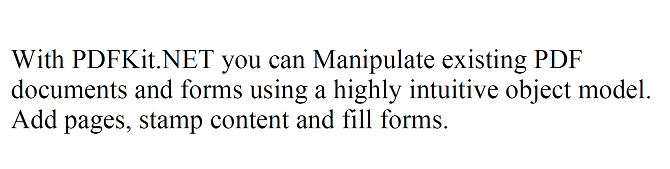
In addition, you can set the Height property but this is used if the multiline text shape is auto-sized. This is the case if and only if there is exactly one fragment that has a zero font size.