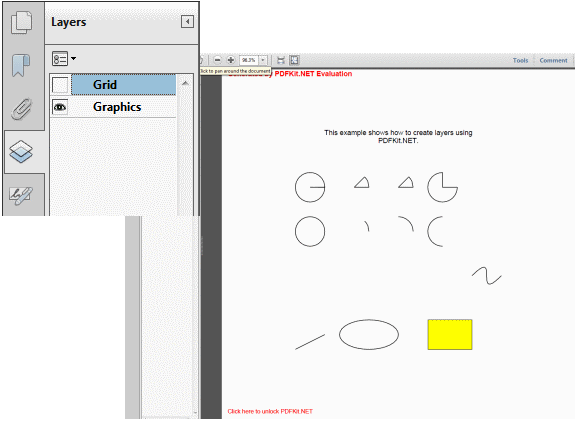- Add a link to PDF with an external destination
- Add a link with an internal destination to PDF
- Add a note to PDF
- Add barcodes to PDF
- Add bookmarks to PDF
- Add footer to PDF
- Add simple html text to PDF
- Add hyperlink to PDF
- Add multiline text to a PDF document
- Add a rubber stamp annotation with a custom icon
- Add single-line text to PDF
- Add Stamp to PDF
- Add text field to PDF
- Add a Diagonal Watermark to PDF in C# - TallComponents - PDF Library
- Append two or more existing PDF files
- Change the color inside a PDF
- Change the formatting of a numeric field
- Change page orientation PDF
- Clip PDF page content in C#
- Convert PDF to plain text
- Convert SVG to PDF
- Create a text annotation in PDF with rich text
- Create formfields in PDF documents
- Create layers in PDF and draw on each layer
- Create a new digitally signed PDF document
- Create rectangles with rounded corners
- Create text with decorations
- How to create a tiling for shapes in PDF
- Crop content on a PDF page
- Determine the content bounding box
- Determine if a PDF only contains images
- Digitally sign a PDF form in C# or VB.NET
- Disable submit button after submitting
- How to downscale all images in a PDF
- Download and convert image to PDF
- How to downscale all images in a PDF
- Vector graphics in PDF
- How to embed files in a PDF document
- Embed TrueType font in PDF
- EMF to PDF as raster image - Code Sample C#
- EMF to PDF as vector image
- Export FDF from PDF form
- Extract embedded files from PDF
- Extract glyph boxes from PDF
- Extract glyphs and sort by reading order
- Extract graphics from PDF
- Extract images from PDF
- Fill in a PDF form using MVC
- Fill in a template PDF document
- Fill PDF form
- Fit image to PDF page
- Flatten Markup Annotation
- Flatten PDF form
- How to generate and export certificates
- How do I extract page destinations from bookmarks?
- Highlight fields in PDF
- How do I create graphics with Icc based colors
- How to add autosized text to PDF
- How to sign and verify updates to a PDF document
- Import FDF into PDF
- Merge PDF files in C# .NET
- How to mirror PDF pages and other shapes
- Layout text with MultilineTextShape
- Read and write meta data from PDF
- How to reduce PDF file size
- Remove graphics from PDF
- Remove PDF security settings
- Replace field with image
- Resize PDF pages
- Rotate a PDF page
- How to scale content of PDF
- Search text in PDF
- PDF Viewer Preferences
- Create a custom signature handler to sign and verify PDF documents
- Split PDF pages in C# and VB.NET
- TIFF to PDF C#
- Translate PDF page content
- Use multiple licenses
- Use TrueType font collections
- Verify a custom digital PDF signature
Create layers in PDF and draw on each layer
Create a new PDF document with different layers and draw on each layer. This code sample shows how to create a document and adds two new layers. We draw on each layer by creating a LayerShape for each layer and adding shapes.
C# Create layer in PDF
Document document = new Document();
Page page = new Page(600, 600);
document.Pages.Add(page);
// create a Drawing and make it occupy all space within the margins of the page
ShapeCollection shapes = new ShapeCollection(100, 100, 400, 400);
page.Overlay.Add(shapes);
// Create layers
Layer gridLayer = new Layer("Grid");
LayerShape gridLayerShape = new LayerShape(gridLayer);
document.Layers.Add(gridLayer);
Layer graphicsLayer = new Layer("Graphics");
LayerShape graphicsLayerShape = new LayerShape(graphicsLayer);
document.Layers.Add(graphicsLayer);
shapes.Add(gridLayerShape);
shapes.Add(graphicsLayerShape);
VB.NET Create layer in PDF
Dim document As New Document()
Dim page As New Page(600, 600)
document.Pages.Add(page)
' create a Drawing and make it occupy all space within the margins of the page
Dim shapes As New ShapeCollection(100, 100, 400, 400)
page.Overlay.Add(shapes)
' Create layers
Dim gridLayer As New Layer("Grid")
Dim gridLayerShape As New LayerShape(gridLayer)
document.Layers.Add(gridLayer)
Dim graphicsLayer As New Layer("Graphics")
Dim graphicsLayerShape As New LayerShape(graphicsLayer)
document.Layers.Add(graphicsLayer)
shapes.Add(gridLayerShape)
shapes.Add(graphicsLayerShape)
Lets draw something on the layers.
C# draw on each layer
// coordinate (0, 0) lies at the bottom left of the shapes.
// draw a grid of 25 x 25 points in the GridLayer
Pen gridPen = new Pen(System.Drawing.Color.LightGray, 1);
for (double x = 0; x < shapes.Width; x += 25)
{
for (double y = 0; y < shapes.Height; y += 25)
{
// Draw the lines
gridLayerShape.Add(new LineShape(0, y, shapes.Width, y, gridPen));
gridLayerShape.Add(new LineShape(x, 0, x, shapes.Height, gridPen));
// Add axis numbering
gridLayerShape.Add(new TextShape(0, y, y.ToString(), Font.Helvetica, 8));
gridLayerShape.Add(new TextShape(x, 0, x.ToString(), Font.Helvetica, 8));
}
}
//Add shapes to the graphics layer
// add a line
graphicsLayerShape.Add(new LineShape(25, 25, 75, 50));
// add an ellipse
graphicsLayerShape.Add(new EllipseShape(150, 50, 50, 25));
// add a rectangle
graphicsLayerShape.Add(new RectangleShape(250, 25, 75, 50, new Pen(System.Drawing.Color.Black), new SolidBrush(System.Drawing.Color.Yellow)));
// draw one bezier without the helper lines
graphicsLayerShape.Add(new BezierShape(325, 150, 375, 200, 325, 100, 375, 150));
// add a few arcshapes
graphicsLayerShape.Add(new ArcShape(50, 225, 25, 25));
graphicsLayerShape.Add(new ArcShape(125, 225, 25, 25, 0, 45));
graphicsLayerShape.Add(new ArcShape(200, 225, 25, 25, 0, 90));
graphicsLayerShape.Add(new ArcShape(275, 225, 25, 25, 90, 180));
// add a few pieshapes
graphicsLayerShape.Add(new PieShape(50, 300, 25, 25));
graphicsLayerShape.Add(new PieShape(125, 300, 25, 25, 0, 45));
graphicsLayerShape.Add(new PieShape(200, 300, 25, 25, 0, 45));
graphicsLayerShape.Add(new PieShape(275, 300, 25, 25, 90, 270));
// add a multiline textshape
MultilineTextShape multiLineText = new MultilineTextShape();
multiLineText.Fragments.Add(new Fragment(
"This example show how you can create multiple layers using PDF Kit"));
multiLineText.HorizontalAlignment = HorizontalAlignment.Center;
multiLineText.Dock = DockStyle.Top;
multiLineText.Margin.Left = multiLineText.Margin.Right = 50;
shapes.Add(multiLineText);
using (FileStream file = new FileStream(@"..\..\createlayers.pdf", FileMode.Create, FileAccess.Write))
{
document.Write(file);
}
VB.NET draw on each layer
' coordinate (0, 0) lies at the bottom left of the shapes.
' draw a grid of 25 x 25 points in the GridLayer
Dim gridPen As New TallComponents.PDF.Pens.Pen(Color.LightGray, 1)
For x As Double = 0 To shapes.Width - 1 Step 25
For y As Double = 0 To shapes.Height - 1 Step 25
' Draw the lines
gridLayerShape.Add(New LineShape(0, y, shapes.Width, y, gridPen))
gridLayerShape.Add(New LineShape(x, 0, x, shapes.Height, gridPen))
' Add axis numbering
gridLayerShape.Add(New TextShape(0, y, y.ToString(), Fonts.Font.Helvetica, 8))
gridLayerShape.Add(New TextShape(x, 0, x.ToString(), Fonts.Font.Helvetica, 8))
Next
Next
'Add shapes to the graphics layer
' add a line
graphicsLayerShape.Add(New LineShape(25, 25, 75, 50))
' add an ellipse
graphicsLayerShape.Add(New EllipseShape(150, 50, 50, 25))
' add a rectangle
graphicsLayerShape.Add(New RectangleShape(250, 25, 75, 50, New TallComponents.PDF.Pens.Pen(Color.Black), New TallComponents.PDF.Brushes.SolidBrush(Color.Yellow)))
' draw one bezier without the helper lines
graphicsLayerShape.Add(New BezierShape(325, 150, 375, 200, 325, 100,
375, 150))
' add a few arcshapes
graphicsLayerShape.Add(New ArcShape(50, 225, 25, 25))
graphicsLayerShape.Add(New ArcShape(125, 225, 25, 25, 0, 45))
graphicsLayerShape.Add(New ArcShape(200, 225, 25, 25, 0, 90))
graphicsLayerShape.Add(New ArcShape(275, 225, 25, 25, 90, 180))
' add a few pieshapes
graphicsLayerShape.Add(New PieShape(50, 300, 25, 25))
graphicsLayerShape.Add(New PieShape(125, 300, 25, 25, 0, 45))
graphicsLayerShape.Add(New PieShape(200, 300, 25, 25, 0, 45))
graphicsLayerShape.Add(New PieShape(275, 300, 25, 25, 90, 270))
' add a multiline textshape
Dim multiLineText As New MultilineTextShape()
multiLineText.Fragments.Add(New Fragment("This example show how you can create multiple layers using PDF Kit"))
multiLineText.HorizontalAlignment = HorizontalAlignment.Center
multiLineText.Dock = DockStyle.Top
multiLineText.Margin.Left = multiLineText.Margin.Right = 50
shapes.Add(multiLineText)
Using file As New FileStream("..\..\createlayers.pdf", FileMode.Create, FileAccess.Write)
document.Write(file)
End Using
Here is the result:
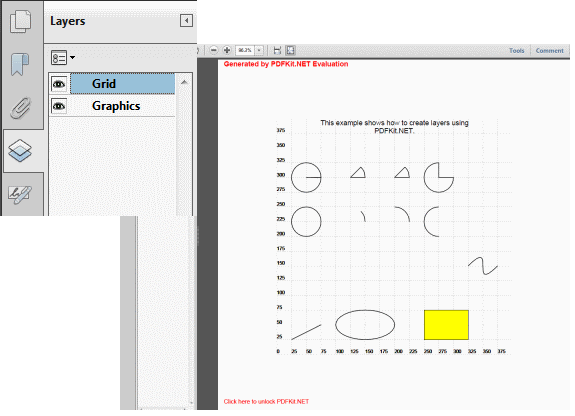
Switch the grid layer off: