- Add a link to PDF with an external destination
- Add a link with an internal destination to PDF
- Add a note to PDF
- Add barcodes to PDF
- Add bookmarks to PDF
- Add footer to PDF
- Add simple html text to PDF
- Add hyperlink to PDF
- Add multiline text to a PDF document
- Add a rubber stamp annotation with a custom icon
- Add single-line text to PDF
- Add Stamp to PDF
- Add text field to PDF
- Add a Diagonal Watermark to PDF in C# - TallComponents - PDF Library
- Append two or more existing PDF files
- Change the color inside a PDF
- Change the formatting of a numeric field
- Change page orientation PDF
- Clip PDF page content in C#
- Convert PDF to plain text
- Convert SVG to PDF
- Create a text annotation in PDF with rich text
- Create formfields in PDF documents
- Create layers in PDF and draw on each layer
- Create a new digitally signed PDF document
- Create rectangles with rounded corners
- Create text with decorations
- How to create a tiling for shapes in PDF
- Crop content on a PDF page
- Determine the content bounding box
- Determine if a PDF only contains images
- Digitally sign a PDF form in C# or VB.NET
- Disable submit button after submitting
- How to downscale all images in a PDF
- Download and convert image to PDF
- How to downscale all images in a PDF
- Vector graphics in PDF
- How to embed files in a PDF document
- Embed TrueType font in PDF
- EMF to PDF as raster image - Code Sample C#
- EMF to PDF as vector image
- Export FDF from PDF form
- Extract embedded files from PDF
- Extract glyph boxes from PDF
- Extract glyphs and sort by reading order
- Extract graphics from PDF
- Extract images from PDF
- Fill in a PDF form using MVC
- Fill in a template PDF document
- Fill PDF form
- Fit image to PDF page
- Flatten Markup Annotation
- Flatten PDF form
- How to generate and export certificates
- How do I extract page destinations from bookmarks?
- Highlight fields in PDF
- How do I create graphics with Icc based colors
- How to add autosized text to PDF
- How to sign and verify updates to a PDF document
- Import FDF into PDF
- Merge PDF files in C# .NET
- How to mirror PDF pages and other shapes
- Layout text with MultilineTextShape
- Read and write meta data from PDF
- How to reduce PDF file size
- Remove graphics from PDF
- Remove PDF security settings
- Replace field with image
- Resize PDF pages
- Rotate a PDF page
- How to scale content of PDF
- Search text in PDF
- PDF Viewer Preferences
- Create a custom signature handler to sign and verify PDF documents
- Split PDF pages in C# and VB.NET
- TIFF to PDF C#
- Translate PDF page content
- Use multiple licenses
- Use TrueType font collections
- Verify a custom digital PDF signature
Change the color inside a PDF
This code sample shows how to change color in a PDF using C# and VB.NET.
PDF before changing color
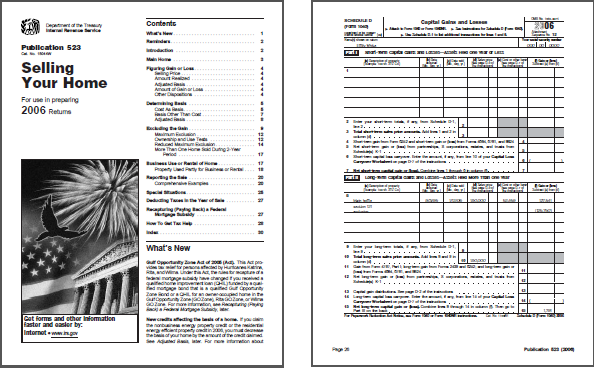
PDF after changing color
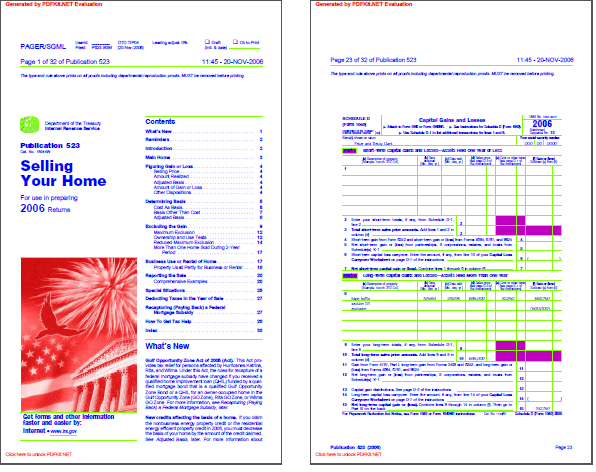
The code sample extracts all the graphics on the original page as a tree of shape objects. It traverses the tree and changes color properties of a selection of shape objects. It then creates a new PDF document from the modified shapes.
The text shapes are modified by setting the Brush property to blue. The brush is used to fill the interior of the glyphs.
The freehand shapes (paths) are modified by setting the Pen property to green and the Brush property to purple. This makes all the lines green and all the fills purple.
The image shapes require a different approach since they have no pen or brush. We extract the GDI+ bitmap and transform the colors using the color matrix. Next we create a new image shape from the transformed bitmap and replace the original image shape. The color matrix is quite versatile. By using different matrices you can implement e.g. a sepia tone or a negative filter. Read more.
Here is the code:
static void Main(string[] args)
{
using (FileStream fileIn = new FileStream(@"..\..\..\inputDocuments\SellingYourHome.pdf", FileMode.Open, FileAccess.Read))
{
Document pdfIn = new Document(fileIn);
Document pdfOut = ChangeColor(pdfIn);
using (FileStream fileOut = new FileStream(@"..\..\out.pdf", FileMode.Create, FileAccess.Write))
{
pdfOut.Write(fileOut);
}
}
}
//
// Changes the color of all pages in one PDF document
//
static Document ChangeColor(Document pdf)
{
Document pdfOut = new Document();
foreach (Page page in pdf.Pages)
{
pdfOut.Pages.Add(ChangeColor(page));
}
return pdfOut;
}
//
// Changes the color of all shapes in one PDF page
//
static Page ChangeColor(Page page)
{
Page newPage = new Page(page.Width, page.Height)
{
Orientation = page.Orientation
};
ShapeCollection shapes = page.CreateShapes();
ChangeColor(shapes);
newPage.Overlay.Add(shapes);
return newPage;
}
//
// This tries to find the type of a shape and chooses one of the ways to change the color
//
static void ChangeColor(ShapeCollection shapes)
{
for (var i = 0; i < shapes.Count; i++)
{
Shape shape = shapes[i];
if (shape is ShapeCollection)
{
// recurse
ChangeColor(shape as ShapeCollection);
}
else if (shape is ImageShape)
{
shapes.RemoveAt(i);
var newShape = ChangeColor(shape as ImageShape);
shapes.Insert(i, newShape);
}
else if (shape is TextShape)
{
shapes.RemoveAt(i);
var newShape = ChangeColor(shape as TextShape);
shapes.Insert(i, newShape);
}
else if (shape is FreeHandShape)
{
shapes.RemoveAt(i);
var newShape = ChangeColor(shape as FreeHandShape);
shapes.Insert(i, newShape);
}
else
{
// other types of shapes remain the same in this code sample
}
}
}
//
// Change the color of a Text Shape
// All text will be colored blue
//
static TextShape ChangeColor(TextShape shape)
{
RgbColor color = new RgbColor(0.00, 0.00, 255.00);
shape.Brush = new TallComponents.PDF.Brushes.SolidBrush(color);
return shape;
}
//
// Change the color of a freehandshape (like the horizontal lines)
// these will be colored with a green brush and a purple pen
//
static FreeHandShape ChangeColor(FreeHandShape shape)
{
RgbColor brushColor = new TallComponents.PDF.Colors.RgbColor(192.00, 0.00, 192.00);
shape.Brush = new TallComponents.PDF.Brushes.SolidBrush(brushColor);
RgbColor penColor = new TallComponents.PDF.Colors.RgbColor(128.00, 255.00, 0.00);
shape.Pen = new TallComponents.PDF.Pens.Pen(penColor);
return shape;
}
//
// Change the color of a image
// these will be colored red using a color matrix
//
// Note:
// The color matrix is quite versatile. By using different matrices you can implement
// e.g. a sepia tone or a negative filter
//
// Sepia filter:
// var colorMatrix = new ColorMatrix( new float[][]
// {
// new float[]{0.393f, 0.349f, 0.272f, 0.000f, 0.000f},
// new float[]{0.769f, 0.686f, 0.534f, 0.000f, 0.000f},
// new float[]{0.189f, 0.168f, 0.131f, 0.000f, 0.000f},
// new float[]{0.000f, 0.000f, 0.000f, 1.000f, 0.000f},
// new float[]{0.000f, 0.000f, 0.000f, 0.000f, 1.000f}
// }
//
// Negative filter
// var colorMatrix = new ColorMatrix( new float[][]
// {
// new float[]{-1, 0, 0, 0, 0},
// new float[]{ 0, -1, 0, 0, 0},
// new float[]{ 0, 0, -1, 0, 0},
// new float[]{ 0, 0, 0, 1, 0},
// new float[]{ 1, 1, 1, 1, 1}
// }
//
static ImageShape ChangeColor(ImageShape image)
{
int height = (int)image.VerticalSize;
int width = (int)image.HorizontalSize;
using (Bitmap bitmap = image.CreateBitmap())
{
Bitmap newBitmap = new Bitmap(width, height, PixelFormat.Format32bppArgb);
using (Graphics graphics = Graphics.FromImage(newBitmap))
{
// Info on this color matrix can be found here:
// See http://msdn.microsoft.com/library/ys160710.aspx
ColorMatrix colorMatrix = new ColorMatrix(new float[][]
{
new float[]{ 1, 0, 0, 0, 0},
new float[]{ 0, 1, 0, 0, 0},
new float[]{ 0, 0, 1, 0, 0},
new float[]{ 0, 0, 0, 1, 0},
new float[]{0.75f, 0, 0, 0, 1}
});
ImageAttributes imageAttributes = new ImageAttributes();
imageAttributes.SetColorMatrix(colorMatrix);
graphics.DrawImage(bitmap,
new System.Drawing.Rectangle(0, 0, width, height), // dest
0, // X-upper left corner of the source
0, // Y-upper left corner of the source
width, // Width of the source
height, // Height of the source
GraphicsUnit.Pixel,
imageAttributes);
}
ImageShape changedImage = new ImageShape(newBitmap, true)
{
Compression = Compression.Jpeg,
Width = image.Width,
Height = image.Height,
Transform = image.Transform,
Opacity = image.Opacity,
BlendMode = image.BlendMode
};
return changedImage;
}
}
Shared Sub Main()
Using fileIn As FileStream = New FileStream("..\..\..\inputDocuments\SellingYourHome.pdf", FileMode.Open, FileAccess.Read)
Dim pdfIn As Document
Dim pdfOut As Document
pdfIn = New Document(fileIn)
pdfOut = ChangeColor(pdfIn)
Using fileOut As FileStream = New FileStream("..\..\out.pdf", FileMode.Create, FileAccess.Write)
pdfOut.Write(fileOut)
End Using
End Using
End Sub
'
' Changes the color of all pages in one PDF document
'
Private Shared Function ChangeColor(pdf As Document) As Document
Dim pdfOut As Document
pdfOut = New Document()
For Each page As Page In pdf.Pages
pdfOut.Pages.Add(ChangeColor(page))
Next
Return pdfOut
End Function
'
' Changes the color of all shapes in one PDF page
'
Private Shared Function ChangeColor(page As Page) As Page
Dim newPage As Page
Dim shapes As ShapeCollection
newPage = New Page(page.Width, page.Height)
newPage.Orientation = page.Orientation
shapes = page.CreateShapes()
ChangeColor(shapes)
newPage.Overlay.Add(shapes)
Return newPage
End Function
'
' This tries to find the type of a shape and chooses one of the ways to change the color
'
Private Shared Sub ChangeColor(shapes As ShapeCollection)
Dim shape As Shape
For i As Integer = 0 To shapes.Count - 1
shape = shapes(i)
If TypeOf shape Is ShapeCollection Then
' recurse
ChangeColor(TryCast(shape, ShapeCollection))
ElseIf TypeOf shape Is ImageShape Then
Dim newShape As ImageShape
shapes.RemoveAt(i)
newShape = ChangeColor(TryCast(shape, ImageShape))
shapes.Insert(i, newShape)
ElseIf TypeOf shape Is TextShape Then
Dim newShape As TextShape
shapes.RemoveAt(i)
newShape = ChangeColor(TryCast(shape, TextShape))
shapes.Insert(i, newShape)
ElseIf TypeOf shape Is FreeHandShape Then
Dim newShape As FreeHandShape
shapes.RemoveAt(i)
newShape = ChangeColor(TryCast(shape, FreeHandShape))
shapes.Insert(i, newShape)
Else
' other types of shapes remain the same in this code sample
End If
Next
End Sub
'
' Change the color of a Text Shape
' All text will be colored blue
'
Private Shared Function ChangeColor(shape As TextShape) As TextShape
Dim color As TallComponents.PDF.Colors.RgbColor
color = New TallComponents.PDF.Colors.RgbColor(0.0, 0.0, 255.0)
shape.Brush = New TallComponents.PDF.Brushes.SolidBrush(color)
Return shape
End Function
'
' Change the color of a freehandshape (like the horizontal lines)
' these will be colored with a green brush and a purple pen
'
Private Shared Function ChangeColor(shape As FreeHandShape) As FreeHandShape
Dim brushColor As TallComponents.PDF.Colors.RgbColor
Dim penColor As TallComponents.PDF.Colors.RgbColor
brushColor = New TallComponents.PDF.Colors.RgbColor(192.0, 0.0, 192.0)
shape.Brush = New TallComponents.PDF.Brushes.SolidBrush(brushColor)
penColor = New TallComponents.PDF.Colors.RgbColor(128.0, 255.0, 0.0)
shape.Pen = New TallComponents.PDF.Pens.Pen(penColor)
Return shape
End Function
'
' Change the color of a image
' these will be colored red using a color matrix
'
'
' Change the color of a image
' these will be colored red using a color matrix
'
' Note:
' The color matrix is quite versatile. By using different matrices you can implement
' e.g. a sepia tone or a negative filter
'
' Sepia filter:
' var colorMatrix = new ColorMatrix( new float[][]
' {
' new float[]{0.393f, 0.349f, 0.272f, 0.000f, 0.000f},
' new float[]{0.769f, 0.686f, 0.534f, 0.000f, 0.000f},
' new float[]{0.189f, 0.168f, 0.131f, 0.000f, 0.000f},
' new float[]{0.000f, 0.000f, 0.000f, 1.000f, 0.000f},
' new float[]{0.000f, 0.000f, 0.000f, 0.000f, 1.000f}
' }
'
' Negative filter:
' var colorMatrix = new ColorMatrix( new float[][]
' {
' new float[]{-1, 0, 0, 0, 0},
' new float[]{ 0, -1, 0, 0, 0},
' new float[]{ 0, 0, -1, 0, 0},
' new float[]{ 0, 0, 0, 1, 0},
' new float[]{ 1, 1, 1, 1, 1}
' }
'
Private Shared Function ChangeColor(image As ImageShape) As ImageShape
Dim height As Integer
Dim width As Integer
height = CInt(image.VerticalSize)
width = CInt(image.HorizontalSize)
Using bitmap As Bitmap = image.CreateBitmap()
Dim newBitmap As Bitmap
Dim changedImage As ImageShape
newBitmap = New Bitmap(width, height, PixelFormat.Format32bppArgb)
Using graphics__1 As Graphics = Graphics.FromImage(newBitmap)
Dim colorMatrix As ColorMatrix
Dim imageAttributes As ImageAttributes
' Info on this color matrix can be found here:
' See http://msdn.microsoft.com/library/ys160710.aspx
colorMatrix = New ColorMatrix(New Single()() _
{ _
New Single() {1, 0, 0, 0, 0}, _
New Single() {0, 1, 0, 0, 0}, _
New Single() {0, 0, 1, 0, 0}, _
New Single() {0, 0, 0, 1, 0}, _
New Single() {0.75F, 0, 0, 0, 1} _
})
imageAttributes = New ImageAttributes()
imageAttributes.SetColorMatrix(colorMatrix)
' dest
' X-upper left corner of the source
' Y-upper left corner of the source
' Width of the source
' Height of the source
graphics__1.DrawImage(bitmap,
New System.Drawing.Rectangle(0, 0, width, height),
0,
0,
width,
height,
GraphicsUnit.Pixel,
imageAttributes)
End Using
changedImage = New ImageShape(newBitmap, True) With _
{ _
.Compression = Compression.Jpeg, _
.Width = image.Width, _
.Height = image.Height, _
.Transform = image.Transform, _
.Opacity = image.Opacity, _
.BlendMode = image.BlendMode _
}
Return changedImage
End Using
End Function