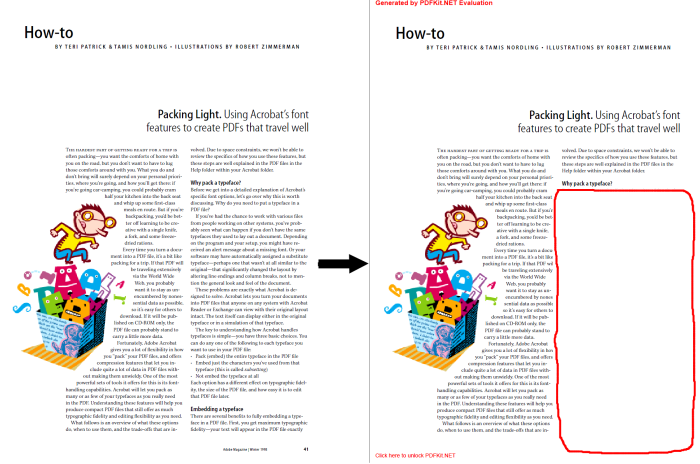- Add a link to PDF with an external destination
- Add a link with an internal destination to PDF
- Add a note to PDF
- Add barcodes to PDF
- Add bookmarks to PDF
- Add footer to PDF
- Add simple html text to PDF
- Add hyperlink to PDF
- Add multiline text to a PDF document
- Add a rubber stamp annotation with a custom icon
- Add single-line text to PDF
- Add Stamp to PDF
- Add text field to PDF
- Add a Diagonal Watermark to PDF in C# - TallComponents - PDF Library
- Append two or more existing PDF files
- Change the color inside a PDF
- Change the formatting of a numeric field
- Change page orientation PDF
- Clip PDF page content in C#
- Convert PDF to plain text
- Convert SVG to PDF
- Create a text annotation in PDF with rich text
- Create formfields in PDF documents
- Create layers in PDF and draw on each layer
- Create a new digitally signed PDF document
- Create rectangles with rounded corners
- Create text with decorations
- How to create a tiling for shapes in PDF
- Crop content on a PDF page
- Determine the content bounding box
- Determine if a PDF only contains images
- Digitally sign a PDF form in C# or VB.NET
- Disable submit button after submitting
- How to downscale all images in a PDF
- Download and convert image to PDF
- How to downscale all images in a PDF
- Vector graphics in PDF
- How to embed files in a PDF document
- Embed TrueType font in PDF
- EMF to PDF as raster image - Code Sample C#
- EMF to PDF as vector image
- Export FDF from PDF form
- Extract embedded files from PDF
- Extract glyph boxes from PDF
- Extract glyphs and sort by reading order
- Extract graphics from PDF
- Extract images from PDF
- Fill in a PDF form using MVC
- Fill in a template PDF document
- Fill PDF form
- Fit image to PDF page
- Flatten Markup Annotation
- Flatten PDF form
- How to generate and export certificates
- How do I extract page destinations from bookmarks?
- Highlight fields in PDF
- How do I create graphics with Icc based colors
- How to add autosized text to PDF
- How to sign and verify updates to a PDF document
- Import FDF into PDF
- Merge PDF files in C# .NET
- How to mirror PDF pages and other shapes
- Layout text with MultilineTextShape
- Read and write meta data from PDF
- How to reduce PDF file size
- Remove graphics from PDF
- Remove PDF security settings
- Replace field with image
- Resize PDF pages
- Rotate a PDF page
- How to scale content of PDF
- Search text in PDF
- PDF Viewer Preferences
- Create a custom signature handler to sign and verify PDF documents
- Split PDF pages in C# and VB.NET
- TIFF to PDF C#
- Translate PDF page content
- Use multiple licenses
- Use TrueType font collections
- Verify a custom digital PDF signature
Clip PDF page content in C#
This sample demonstrates how to mask out a rectangular area on a PDF page using a clip shape in C#. This will not erase the actual graphics. Masked out text will still be selectable for example.
Clip shape is an object that masks out graphics so that only the content inside the clip shape is visible. In other words, anything outside the clip shape will not be visible. In this sample we will create a clip shape that preserves the whole page except a specified rectangular area. To achieve that effect, we will combine two rectangular paths using the even-odd fill rule like this:
Two paths:
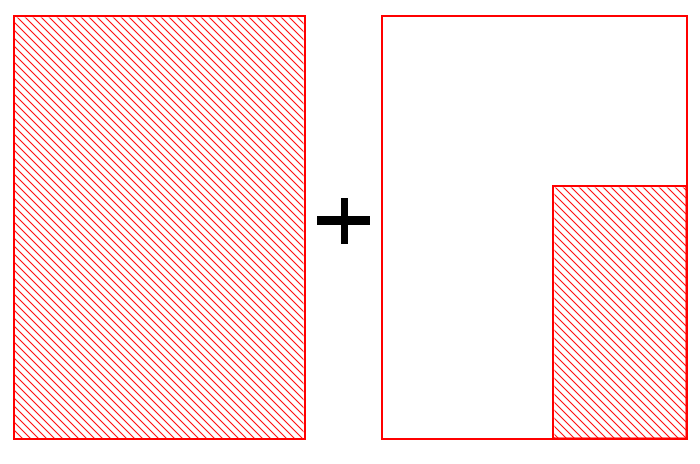 The combined result:
The combined result:
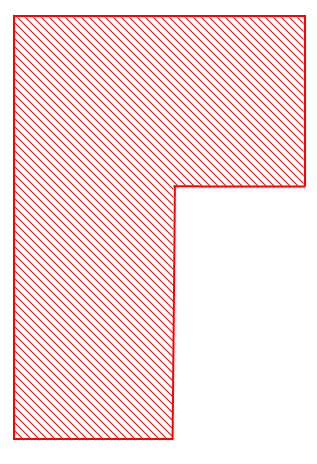
private static Page ClipContent(Page page, Rectangle eraserRect)
{
// extract all graphics as shapes
ShapeCollection shapes = page.CreateShapes();
Rectangle visibleRectangle = page.MediaBox;
// create a rectangular path that encloses the entire page
// (the 'true' argument closes the path)
FreeHandPath visibleArea = new FreeHandPath(true);
visibleArea.Segments.Add(new FreeHandStartSegment(
visibleRectangle.Left, visibleRectangle.Bottom));
visibleArea.Segments.Add(new FreeHandLineSegment(
visibleRectangle.Left + visibleRectangle.Width,
visibleRectangle.Bottom));
visibleArea.Segments.Add(new FreeHandLineSegment(
visibleRectangle.Left + visibleRectangle.Width,
visibleRectangle.Bottom + visibleRectangle.Height));
visibleArea.Segments.Add(new FreeHandLineSegment(
visibleRectangle.Left,
visibleRectangle.Bottom + visibleRectangle.Height));
// create a path for the rectangular area that we want to exclude
FreeHandPath exludedArea = new FreeHandPath(true);
exludedArea.Segments.Add(new FreeHandStartSegment(
eraserRect.Left, eraserRect.Bottom));
exludedArea.Segments.Add(new FreeHandLineSegment(
eraserRect.Left + eraserRect.Width,
eraserRect.Bottom));
exludedArea.Segments.Add(new FreeHandLineSegment(
eraserRect.Left + eraserRect.Width,
eraserRect.Bottom + eraserRect.Height));
exludedArea.Segments.Add(new FreeHandLineSegment(
eraserRect.Left,
eraserRect.Bottom + eraserRect.Height));
// now combine the two paths (see illustration above) using even-odd fill rule
// closed paths inside other paths will alternate from being included to being
// excluded and vice versa
// this results in the combined path as shown above
ClipShape clipShape = new ClipShape();
clipShape.FillRule = FillRule.EvenOdd;
clipShape.Paths.Add(visibleArea);
clipShape.Paths.Add(exludedArea);
// insert the clipShape at the very start because the clipping
// affects all subsequent shapes in the collection
shapes.Insert(0, clipShape);
// create a new page based on the original page without the graphics (empty)
page = page.Clone(PageCloneSettings.NoOriginalGraphics);
page.Overlay.Add(shapes);
return page;
}
Private Function ClipContent(page As Page, eraserRect As Rectangle) As Page
' extract all graphics as shapes
Dim shapes As ShapeCollection = page.CreateShapes()
Dim visibleRectangle As Rectangle = page.MediaBox
' create a rectangular path that encloses the entire page
' (the 'true' argument closes the path)
Dim visibleArea As New FreeHandPath(True)
visibleArea.Segments.Add(New FreeHandStartSegment(visibleRectangle.Left, visibleRectangle.Bottom))
visibleArea.Segments.Add(New FreeHandLineSegment(visibleRectangle.Left + visibleRectangle.Width, visibleRectangle.Bottom))
visibleArea.Segments.Add(New FreeHandLineSegment(visibleRectangle.Left + visibleRectangle.Width, visibleRectangle.Bottom + visibleRectangle.Height))
visibleArea.Segments.Add(New FreeHandLineSegment(visibleRectangle.Left, visibleRectangle.Bottom + visibleRectangle.Height))
' create a path for the rectangular area that we want to exclude
Dim exludedArea As New FreeHandPath(True)
exludedArea.Segments.Add(New FreeHandStartSegment(eraserRect.Left, eraserRect.Bottom))
exludedArea.Segments.Add(New FreeHandLineSegment(eraserRect.Left + eraserRect.Width, eraserRect.Bottom))
exludedArea.Segments.Add(New FreeHandLineSegment(eraserRect.Left + eraserRect.Width, eraserRect.Bottom + eraserRect.Height))
exludedArea.Segments.Add(New FreeHandLineSegment(eraserRect.Left, eraserRect.Bottom + eraserRect.Height))
' now combine the two paths (see illustration above) using even-odd fill rule
' closed paths inside other paths will alternate from being included to being
' excluded and vice versa
' this results in the combined path as shown above
Dim clipShape As New ClipShape()
clipShape.FillRule = FillRule.EvenOdd
clipShape.Paths.Add(visibleArea)
clipShape.Paths.Add(exludedArea)
' insert the clipShape at the very start because the clipping
' affects all subsequent shapes in the collection
shapes.Insert(0, clipShape)
' create a new page based on the original page without the graphics (empty)
page = page.Clone(PageCloneSettings.NoOriginalGraphics)
page.Overlay.Add(shapes)
Return page
End Function
The initial page and the result.