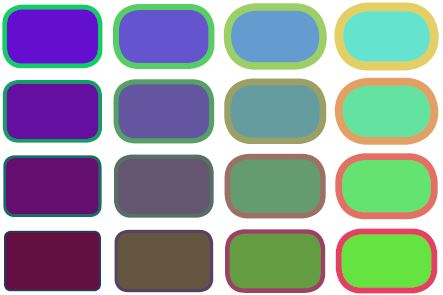- Add a link to PDF with an external destination
- Add a link with an internal destination to PDF
- Add a note to PDF
- Add barcodes to PDF
- Add bookmarks to PDF
- Add footer to PDF
- Add simple html text to PDF
- Add hyperlink to PDF
- Add multiline text to a PDF document
- Add a rubber stamp annotation with a custom icon
- Add single-line text to PDF
- Add Stamp to PDF
- Add text field to PDF
- Add a Diagonal Watermark to PDF in C# - TallComponents - PDF Library
- Append two or more existing PDF files
- Change the color inside a PDF
- Change the formatting of a numeric field
- Change page orientation PDF
- Clip PDF page content in C#
- Convert PDF to plain text
- Convert SVG to PDF
- Create a text annotation in PDF with rich text
- Create formfields in PDF documents
- Create layers in PDF and draw on each layer
- Create a new digitally signed PDF document
- Create rectangles with rounded corners
- Create text with decorations
- How to create a tiling for shapes in PDF
- Crop content on a PDF page
- Determine the content bounding box
- Determine if a PDF only contains images
- Digitally sign a PDF form in C# or VB.NET
- Disable submit button after submitting
- How to downscale all images in a PDF
- Download and convert image to PDF
- How to downscale all images in a PDF
- Vector graphics in PDF
- How to embed files in a PDF document
- Embed TrueType font in PDF
- EMF to PDF as raster image - Code Sample C#
- EMF to PDF as vector image
- Export FDF from PDF form
- Extract embedded files from PDF
- Extract glyph boxes from PDF
- Extract glyphs and sort by reading order
- Extract graphics from PDF
- Extract images from PDF
- Fill in a PDF form using MVC
- Fill in a template PDF document
- Fill PDF form
- Fit image to PDF page
- Flatten Markup Annotation
- Flatten PDF form
- How to generate and export certificates
- How do I extract page destinations from bookmarks?
- Highlight fields in PDF
- How do I create graphics with Icc based colors
- How to add autosized text to PDF
- How to sign and verify updates to a PDF document
- Import FDF into PDF
- Merge PDF files in C# .NET
- How to mirror PDF pages and other shapes
- Layout text with MultilineTextShape
- Read and write meta data from PDF
- How to reduce PDF file size
- Remove graphics from PDF
- Remove PDF security settings
- Replace field with image
- Resize PDF pages
- Rotate a PDF page
- How to scale content of PDF
- Search text in PDF
- PDF Viewer Preferences
- Create a custom signature handler to sign and verify PDF documents
- Split PDF pages in C# and VB.NET
- TIFF to PDF C#
- Translate PDF page content
- Use multiple licenses
- Use TrueType font collections
- Verify a custom digital PDF signature
Create rectangles with rounded corners
A Rectangle with rounded corners is not a standard shape. However it is easy to create these.
Using four freehand line segments you can create a normal rectangle. To create rectangles with rounded corners just add bezier segments, one for each corner:
// Rounded rectangle class that can be added to an overlay
public class RoundedRectangle : FreeHandShape
{
public RoundedRectangle(double x1, double y1, double x2, double y2, double r)
{
base.Pen = new Pen(Color.Black); // default pen
base.Brush = new SolidBrush(Color.White); // default brush
r = System.Math.Min(r, System.Math.Abs(x2 - x1) / 2);
r = System.Math.Min(r, System.Math.Abs(y2 - y1) / 2);
var path = new FreeHandPath();
path.Closed = true;
path.Segments.Add(new FreeHandStartSegment(x1 + r, y1));
path.Segments.Add(new FreeHandLineSegment(x2 - r, y1));
path.Segments.Add(new FreeHandBezierSegment(x2 - r, y1, x2, y1, x2, y1 + r));
path.Segments.Add(new FreeHandLineSegment(x2, y2 - r));
path.Segments.Add(new FreeHandBezierSegment(x2, y2 - r, x2, y2, x2 - r, y2));
path.Segments.Add(new FreeHandLineSegment(x1 + r, y2));
path.Segments.Add(new FreeHandBezierSegment(x1 + r, y2, x1, y2, x1, y2 - r));
path.Segments.Add(new FreeHandLineSegment(x1, y1 + r));
path.Segments.Add(new FreeHandBezierSegment(x1, y1 + r, x1, y1, x1 + r, y1));
this.Paths.Add(path);
}
}
Public Class RoundedRectangle
Inherits FreeHandShape
Public Sub New(x1 As Double, y1 As Double, x2 As Double, y2 As Double, r As Double)
MyBase.Pen = New Pen(Color.Black)
' default pen
MyBase.Brush = New SolidBrush(Color.White)
' defualt brush
r = System.Math.Min(r, System.Math.Abs(x2 - x1) / 2)
r = System.Math.Min(r, System.Math.Abs(y2 - y1) / 2)
Dim path = New FreeHandPath()
path.Closed = True
path.Segments.Add(New FreeHandStartSegment(x1 + r, y1))
path.Segments.Add(New FreeHandLineSegment(x2 - r, y1))
path.Segments.Add(New FreeHandBezierSegment(x2 - r, y1, x2, y1, x2, y1 + r))
path.Segments.Add(New FreeHandLineSegment(x2, y2 - r))
path.Segments.Add(New FreeHandBezierSegment(x2, y2 - r, x2, y2, x2 - r, y2))
path.Segments.Add(New FreeHandLineSegment(x1 + r, y2))
path.Segments.Add(New FreeHandBezierSegment(x1 + r, y2, x1, y2, x1, y2 - r))
path.Segments.Add(New FreeHandLineSegment(x1, y1 + r))
path.Segments.Add(New FreeHandBezierSegment(x1, y1 + r, x1, y1, x1 + r, y1))
Me.Paths.Add(path)
End Sub
End Class
Which draws a rectangle like this:
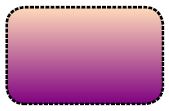
double width = 121.35;
double height = 75.00;
double x = 30.00;
double y = 570.00;
var r1 = new RoundedRectangle(x, y, x + width, y + height, 14);
r1.Pen = new Pen(Color.Black, 2, new DashPattern(1, new double[] { 3, 1 }));
r1.Brush = new AxialGradientBrush(Color.PeachPuff, Color.Purple, x, y + height, x, y);
page.Overlay.Add(r1);
Dim width As Double = 121.35
Dim height As Double = 75.0
Dim x As Double = 30.0
Dim y As Double = 570.0
Dim r1 = New RoundedRectangle(x, y, x + width, y + height, 14)
r1.Pen = New Pen(Color.Black, 2, New DashPattern(1, New Double() {3, 1}))
r1.Brush = New AxialGradientBrush(Color.PeachPuff, Color.Purple, x, y + height, x, y)
page.Overlay.Add(r1)
It is of course possible to make variations in the color, pen-size and other parameters. This code will demonstrate it:
// draw a couple of colored rectangles on the PDF document,
// demonstrating variations in color, rounding and line width
double x = 0;
double y = 0;
double width = 161.80 * 0.75;
double height = 100.00 * 0.75;
for (x = 30.00; x < 600.00 - width; x += width + 20)
{
for (y = 130.00; y < 500.00 - height; y += height + 20)
{
double line = (x + y) / 80; // the linewidth
double r = (x + y) / 20; // radius of the rounded corners
int grad1 = (int)x / 2; // color each rectangle different
int grad2 = (int)y / 2;
int grad3 = 100;
// create rounded rectangles, one at the time
var rectangle = new RoundedRectangle(x, y, x + width, y + height, r);
rectangle.Pen = new Pen(Color.FromArgb(grad1, grad2, grad3), line);
rectangle.Brush = new SolidBrush(Color.FromArgb(grad3, grad1, grad2));
page.Overlay.Add(rectangle);
}
}
' demonstrating variations in color, rounding and line width
Dim x As Double = 0
Dim y As Double = 0
Dim width As Double = 161.8 * 0.75
Dim height As Double = 100.0 * 0.75
x = 30.0
While x < 600.0 - width
y = 130.0
While y < 500.0 - height
Dim line As Double = (x + y) / 80
' the linewidth
Dim r As Double = (x + y) / 20
' radius of the rounded corners
Dim grad1 As Integer = CInt(x) / 2
' color each rectangle different
Dim grad2 As Integer = CInt(y) / 2
Dim grad3 As Integer = 100
' create rounded rectangles, one at the time
Dim rectangle = New RoundedRectangle(x, y, x + width, y + height, r)
rectangle.Pen = New Pen(Color.FromArgb(grad1, grad2, grad3), line)
rectangle.Brush = New SolidBrush(Color.FromArgb(grad3, grad1, grad2))
page.Overlay.Add(rectangle)
y += height + 20
End While
x += width + 20
End While
Which will give the following result: