- Add a link to PDF with an external destination
- Add a link with an internal destination to PDF
- Add a note to PDF
- Add barcodes to PDF
- Add bookmarks to PDF
- Add footer to PDF
- Add simple html text to PDF
- Add hyperlink to PDF
- Add multiline text to a PDF document
- Add a rubber stamp annotation with a custom icon
- Add single-line text to PDF
- Add Stamp to PDF
- Add text field to PDF
- Add a Diagonal Watermark to PDF in C# - TallComponents - PDF Library
- Append two or more existing PDF files
- Change the color inside a PDF
- Change the formatting of a numeric field
- Change page orientation PDF
- Clip PDF page content in C#
- Convert PDF to plain text
- Convert SVG to PDF
- Create a text annotation in PDF with rich text
- Create formfields in PDF documents
- Create layers in PDF and draw on each layer
- Create a new digitally signed PDF document
- Create rectangles with rounded corners
- Create text with decorations
- How to create a tiling for shapes in PDF
- Crop content on a PDF page
- Determine the content bounding box
- Determine if a PDF only contains images
- Digitally sign a PDF form in C# or VB.NET
- Disable submit button after submitting
- How to downscale all images in a PDF
- Download and convert image to PDF
- How to downscale all images in a PDF
- Vector graphics in PDF
- How to embed files in a PDF document
- Embed TrueType font in PDF
- EMF to PDF as raster image - Code Sample C#
- EMF to PDF as vector image
- Export FDF from PDF form
- Extract embedded files from PDF
- Extract glyph boxes from PDF
- Extract glyphs and sort by reading order
- Extract graphics from PDF
- Extract images from PDF
- Fill in a PDF form using MVC
- Fill in a template PDF document
- Fill PDF form
- Fit image to PDF page
- Flatten Markup Annotation
- Flatten PDF form
- How to generate and export certificates
- How do I extract page destinations from bookmarks?
- Highlight fields in PDF
- How do I create graphics with Icc based colors
- How to add autosized text to PDF
- How to sign and verify updates to a PDF document
- Import FDF into PDF
- Merge PDF files in C# .NET
- How to mirror PDF pages and other shapes
- Layout text with MultilineTextShape
- Read and write meta data from PDF
- How to reduce PDF file size
- Remove graphics from PDF
- Remove PDF security settings
- Replace field with image
- Resize PDF pages
- Rotate a PDF page
- How to scale content of PDF
- Search text in PDF
- PDF Viewer Preferences
- Create a custom signature handler to sign and verify PDF documents
- Split PDF pages in C# and VB.NET
- TIFF to PDF C#
- Translate PDF page content
- Use multiple licenses
- Use TrueType font collections
- Verify a custom digital PDF signature
Fill in a template PDF document
Fill in a template form for all instances in a database
This code sample shows you how you can import a template document and fill it in with data from a database. This can be used for example for salary slips, where you create a template with fields for employee firstname, last name, salary etc. etc. after which you can fill the fields with data from a database; all in one go!
In the following image you can see the fields in the resulting PDF, notice how they have been flattened and cannot be altered anymore by the user.
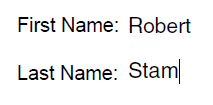
string[] names = { "Robert", "Stam",
"Frank", "Rem",
"Marnix", "van Valen",
"Marco", "Kesseler" };
//open the template document
using (FileStream templateStream = new FileStream(@"..\..\template.pdf", FileMode.Open, FileAccess.Read, FileShare.Read))
{
Document templateDoc = new Document(templateStream);
Page templatePage = templateDoc.Pages[0];
TextField firstName = templateDoc.Fields["FirstName"] as TextField;
TextField lastName = templateDoc.Fields["LastName"] as TextField;
//make sure all widgets on this page will be flattened
foreach (Widget widget in templatePage.Widgets)
{
widget.Persistency = WidgetPersistency.Flatten;
}
// create the result document
Document outputDocument = new Document();
for (int i = 0; i < names.Length; i += 2)
{
//set the field info in the template page.
firstName.Value = names[i];
lastName.Value = names[i + 1];
//append the cloned page to the output.
outputDocument.Pages.Add(templatePage.Clone());
}
//write result to disk.
using (FileStream outFile = new FileStream(@"..\..\appendTemplate.pdf", FileMode.Create, FileAccess.Write))
{
outputDocument.Write(outFile);
}
}
Dim names As String() = {"Robert", "Stam", "Frank", "Rem", "Marnix", "van Valen", _
"Marco", "Kesseler"}
'open the template document
Using templateStream As New FileStream("..\..\template.pdf", FileMode.Open, FileAccess.Read, FileShare.Read)
Dim templateDoc As New Document(templateStream)
Dim templatePage As Page = templateDoc.Pages(0)
Dim firstName As TextField = TryCast(templateDoc.Fields("FirstName"), TextField)
Dim lastName As TextField = TryCast(templateDoc.Fields("LastName"), TextField)
'make sure all widgets on this page will be flattened
For Each widget As Widget In templatePage.Widgets
widget.Persistency = WidgetPersistency.Flatten
Next
' create the result document
Dim outputDocument As New Document()
For i As Integer = 0 To names.Length - 1 Step 2
'set the field info in the template page.
firstName.Value = names(i)
lastName.Value = names(i + 1)
'append the cloned page to the output.
outputDocument.Pages.Add(templatePage.Clone())
Next
'write result to disk.
Using outFile As New FileStream("..\..\appendTemplate.pdf", FileMode.Create, FileAccess.Write)
outputDocument.Write(outFile)
End Using
End Using