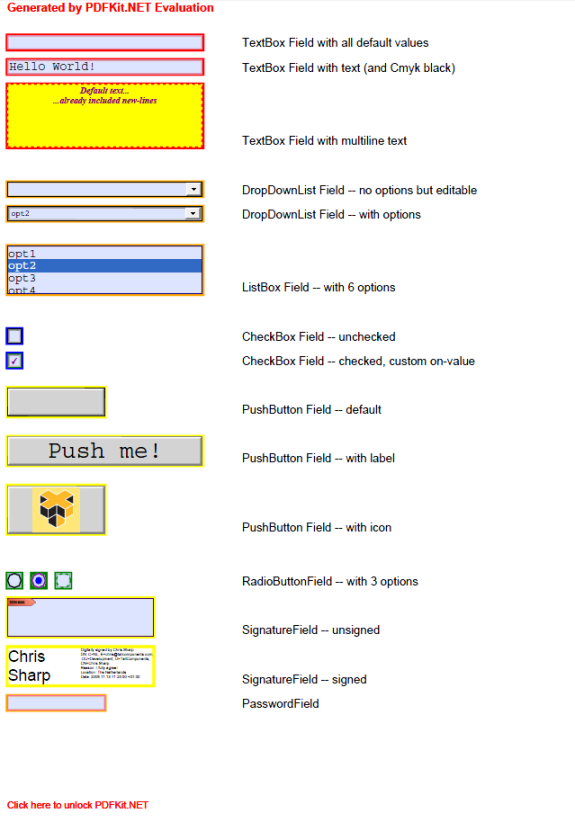- Add a link to PDF with an external destination
- Add a link with an internal destination to PDF
- Add a note to PDF
- Add barcodes to PDF
- Add bookmarks to PDF
- Add footer to PDF
- Add simple html text to PDF
- Add hyperlink to PDF
- Add multiline text to a PDF document
- Add a rubber stamp annotation with a custom icon
- Add single-line text to PDF
- Add Stamp to PDF
- Add text field to PDF
- Add a Diagonal Watermark to PDF in C# - TallComponents - PDF Library
- Append two or more existing PDF files
- Change the color inside a PDF
- Change the formatting of a numeric field
- Change page orientation PDF
- Clip PDF page content in C#
- Convert PDF to plain text
- Convert SVG to PDF
- Create a text annotation in PDF with rich text
- Create formfields in PDF documents
- Create layers in PDF and draw on each layer
- Create a new digitally signed PDF document
- Create rectangles with rounded corners
- Create text with decorations
- How to create a tiling for shapes in PDF
- Crop content on a PDF page
- Determine the content bounding box
- Determine if a PDF only contains images
- Digitally sign a PDF form in C# or VB.NET
- Disable submit button after submitting
- How to downscale all images in a PDF
- Download and convert image to PDF
- How to downscale all images in a PDF
- Vector graphics in PDF
- How to embed files in a PDF document
- Embed TrueType font in PDF
- EMF to PDF as raster image - Code Sample C#
- EMF to PDF as vector image
- Export FDF from PDF form
- Extract embedded files from PDF
- Extract glyph boxes from PDF
- Extract glyphs and sort by reading order
- Extract graphics from PDF
- Extract images from PDF
- Fill in a PDF form using MVC
- Fill in a template PDF document
- Fill PDF form
- Fit image to PDF page
- Flatten Markup Annotation
- Flatten PDF form
- How to generate and export certificates
- How do I extract page destinations from bookmarks?
- Highlight fields in PDF
- How do I create graphics with Icc based colors
- How to add autosized text to PDF
- How to sign and verify updates to a PDF document
- Import FDF into PDF
- Merge PDF files in C# .NET
- How to mirror PDF pages and other shapes
- Layout text with MultilineTextShape
- Read and write meta data from PDF
- How to reduce PDF file size
- Remove graphics from PDF
- Remove PDF security settings
- Replace field with image
- Resize PDF pages
- Rotate a PDF page
- How to scale content of PDF
- Search text in PDF
- PDF Viewer Preferences
- Create a custom signature handler to sign and verify PDF documents
- Split PDF pages in C# and VB.NET
- TIFF to PDF C#
- Translate PDF page content
- Use multiple licenses
- Use TrueType font collections
- Verify a custom digital PDF signature
Highlight fields in PDF
This code sample shows how to mark all fields in a PDF document.
Each field will be highlighted with a colored border. We will use a RectangleShape as the border. The color of the border depends on the type of a field.
C# code sample
// enumerate the pages
foreach (var page in document.Pages)
{
// enumerate the widgets
foreach (var widget in page.Widgets)
{
//create a highlight shape for each widget
var highlight = CreateHighlight(widget);
if (highlight == null) continue;
//add the highlight to the page
page.Overlay.Add(highlight);
}
}
' enumerate the pages
For Each page As var In document.Pages
' enumerate the widgets
For Each widget As var In page.Widgets
'create a highlight shape for each widget
Dim highlight = CreateHighlight(widget)
If highlight Is Nothing Then
Continue For
End If
'add the highlight to the page
page.Overlay.Add(highlight)
Next
Next
In CreateHighlight routine we create the RectangleShape. The simplest way to create rectangles with different colors is to use conditions(if..else..)
C# code sample
private static Shape CreateHighlight(Widget widget)
{
//create different pens for different field types
Pen pen;
if (widget.Field is TextField)
{
pen = new Pen(System.Drawing.Color.Red, 3);
}
else if (widget.Field is CheckBoxField)
{
pen = new Pen(System.Drawing.Color.Blue, 3);
}
else if (widget.Field is RadioButtonField)
{
pen = new Pen(System.Drawing.Color.Green, 3);
}
else if (widget.Field is ValueField)
{
pen = new Pen(System.Drawing.Color.Orange, 3);
}
else
{
pen = new Pen(System.Drawing.Color.Yellow, 3);
}
//create a rectangular highlighting
return new RectangleShape(widget.Left, widget.Bottom,
widget.Width, widget.Height, pen);
}
Private Shared Function CreateHighlight(widget As Widget) As Shape
'create different pens for different field types
Dim pen As Pen
If TypeOf widget.Field Is TextField Then
pen = New Pen(System.Drawing.Color.Red, 3)
ElseIf TypeOf widget.Field Is CheckBoxField Then
pen = New Pen(System.Drawing.Color.Blue, 3)
ElseIf TypeOf widget.Field Is RadioButtonField Then
pen = New Pen(System.Drawing.Color.Green, 3)
ElseIf TypeOf widget.Field Is ValueField Then
pen = New Pen(System.Drawing.Color.Orange, 3)
Else
pen = New Pen(System.Drawing.Color.Yellow, 3)
End If
'create a rectangular highlighting
Return New RectangleShape(widget.Left, widget.Bottom, widget.Width, widget.Height, pen)
End Function
Another way is to implement a custom field visitor inherited from the FieldVisitor class.
internal class MarkFieldVisitor : FieldVisitor
{
public override object Visit(TextField field, object argument)
{
//we passed the widget as argument;
var widget = argument as Widget;
var pen = new Pen(Color.Red, 3);
return CreateHighlight(widget, pen);
}
public override object Visit(CheckBoxField field, object argument)
{
//we passed the widget as argument;
var widget = argument as Widget;
var pen = new Pen(Color.Blue, 3);
return CreateHighlight(widget, pen);
}
public override object Visit(RadioButtonField field, object argument)
{
//we passed the widget as argument;
var widget = argument as Widget;
var pen = new Pen(Color.Green, 3);
return CreateHighlight(widget, pen);
}
public override object Visit(ValueField field, object argument)
{
//we passed the widget as argument;
var widget = argument as Widget;
var pen = new Pen(Color.Orange, 3);
return CreateHighlight(widget, pen);
}
public override object Visit(Field field, object argument)
{
//we passed the widget as argument;
var widget = argument as Widget;
var pen = new Pen(Color.Yellow, 3);
return CreateHighlight(widget, pen);
}
private static object CreateHighlight(Widget widget, Pen pen)
{
return new RectangleShape(widget.Left, widget.Bottom,
widget.Width, widget.Height, pen);
}
}
Friend Class MarkFieldVisitor
Inherits FieldVisitor
Public Overrides Function Visit(field As TextField, argument As Object) As Object
'we passed the widget as argument;
Dim widget = TryCast(argument, Widget)
Dim pen = New Pen(Color.Red, 3)
Return CreateHighlight(widget, pen)
End Function
Public Overrides Function Visit(field As CheckBoxField, argument As Object) As Object
'we passed the widget as argument;
Dim widget = TryCast(argument, Widget)
Dim pen = New Pen(Color.Blue, 3)
Return CreateHighlight(widget, pen)
End Function
Public Overrides Function Visit(field As RadioButtonField, argument As Object) As Object
'we passed the widget as argument;
Dim widget = TryCast(argument, Widget)
Dim pen = New Pen(Color.Green, 3)
Return CreateHighlight(widget, pen)
End Function
Public Overrides Function Visit(field As ValueField, argument As Object) As Object
'we passed the widget as argument;
Dim widget = TryCast(argument, Widget)
Dim pen = New Pen(Color.Orange, 3)
Return CreateHighlight(widget, pen)
End Function
Public Overrides Function Visit(field As Field, argument As Object) As Object
'we passed the widget as argument;
Dim widget = TryCast(argument, Widget)
Dim pen = New Pen(Color.Yellow, 3)
Return CreateHighlight(widget, pen)
End Function
Private Shared Function CreateHighlight(widget As Widget, pen As Pen) As Object
Return New RectangleShape(widget.Left, widget.Bottom, widget.Width, widget.Height, pen)
End Function
End Class
The visitor we can use in the CreateHighlight method:
private static Shape CreateHighlight(Widget widget)
{
var fieldVisitor = new MarkFieldVisitor();
return widget.Field.Accept(fieldVisitor, widget) as Shape;
}
Private Shared Function CreateHighlight(widget As Widget) As Shape
Dim fieldVisitor = New MarkFieldVisitor()
Return TryCast(widget.Field.Accept(fieldVisitor, widget), Shape)
End Function
The input PDF:
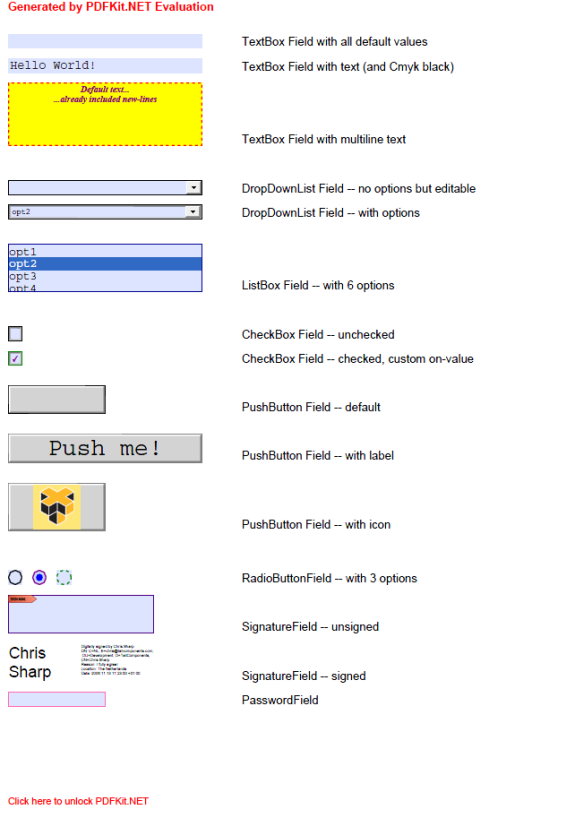
The result: