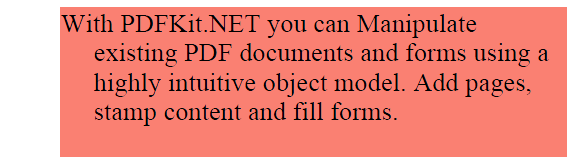- Add a link to PDF with an external destination
- Add a link with an internal destination to PDF
- Add a note to PDF
- Add barcodes to PDF
- Add bookmarks to PDF
- Add footer to PDF
- Add simple html text to PDF
- Add hyperlink to PDF
- Add multiline text to a PDF document
- Add a rubber stamp annotation with a custom icon
- Add single-line text to PDF
- Add Stamp to PDF
- Add text field to PDF
- Add a Diagonal Watermark to PDF in C# - TallComponents - PDF Library
- Append two or more existing PDF files
- Change the color inside a PDF
- Change the formatting of a numeric field
- Change page orientation PDF
- Clip PDF page content in C#
- Convert PDF to plain text
- Convert SVG to PDF
- Create a text annotation in PDF with rich text
- Create formfields in PDF documents
- Create layers in PDF and draw on each layer
- Create a new digitally signed PDF document
- Create rectangles with rounded corners
- Create text with decorations
- How to create a tiling for shapes in PDF
- Crop content on a PDF page
- Determine the content bounding box
- Determine if a PDF only contains images
- Digitally sign a PDF form in C# or VB.NET
- Disable submit button after submitting
- How to downscale all images in a PDF
- Download and convert image to PDF
- How to downscale all images in a PDF
- Vector graphics in PDF
- How to embed files in a PDF document
- Embed TrueType font in PDF
- EMF to PDF as raster image - Code Sample C#
- EMF to PDF as vector image
- Export FDF from PDF form
- Extract embedded files from PDF
- Extract glyph boxes from PDF
- Extract glyphs and sort by reading order
- Extract graphics from PDF
- Extract images from PDF
- Fill in a PDF form using MVC
- Fill in a template PDF document
- Fill PDF form
- Fit image to PDF page
- Flatten Markup Annotation
- Flatten PDF form
- How to generate and export certificates
- How do I extract page destinations from bookmarks?
- Highlight fields in PDF
- How do I create graphics with Icc based colors
- How to add autosized text to PDF
- How to sign and verify updates to a PDF document
- Import FDF into PDF
- Merge PDF files in C# .NET
- How to mirror PDF pages and other shapes
- Layout text with MultilineTextShape
- Read and write meta data from PDF
- How to reduce PDF file size
- Remove graphics from PDF
- Remove PDF security settings
- Replace field with image
- Resize PDF pages
- Rotate a PDF page
- How to scale content of PDF
- Search text in PDF
- PDF Viewer Preferences
- Create a custom signature handler to sign and verify PDF documents
- Split PDF pages in C# and VB.NET
- TIFF to PDF C#
- Translate PDF page content
- Use multiple licenses
- Use TrueType font collections
- Verify a custom digital PDF signature
Layout text with MultilineTextShape
This sample demonstrates how to format and layout text with MultilineTextShape.
The following code adds a MultilineTextShape at the center of the page. A RectangleShape highlights the text block.
C#
const string text =
"With PDFKit.NET you can Manipulate existing " +
"PDF documents and forms using a highly intuitive object model. " +
"Add pages, stamp content and fill forms.";
// create a new document with a single page
Document document = new Document();
Page page = new Page(PageSize.Letter);
document.Pages.Add(page);
// add a shapes collection at the center of the page
// it will be the container for multiline text shapes
var shapes = new ShapeCollection
{
Width = page.Width/2,
Height = page.Height*0.85
};
shapes.Transform = new TranslateTransform
{
X = (page.Width - shapes.Width)/2,
Y = (page.Height - shapes.Height)/2
};
page.Overlay.Add(shapes);
// add a rectangle shape with a salmon background to visualize the container
// note that the rectangle is positioned relative to its container, not the page
var rectangle =
new RectangleShape(0, 0, shapes.Width, shapes.Height, null, new SolidBrush(Color.Salmon));
shapes.Add(rectangle);
// dock text to the top of the shapes collection - align left
const int bottomMargin = 20;
var fragment = new Fragment(text, Font.TimesRoman, 16);
var multilineText = new MultilineTextShape
{
Dock = DockStyle.Top,
Margin = {Bottom = bottomMargin}
};
multilineText.Fragments.Add(fragment);
shapes.Add(multilineText);
// save result
using (FileStream file = new FileStream("dockmultilinetext.pdf", FileMode.Create, FileAccess.Write))
{
document.Write(file);
}
As a result we get the multiline text on the page with the default formatting:
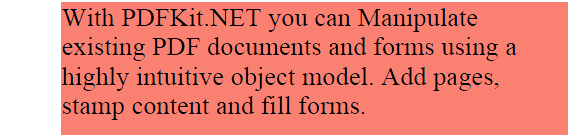
Control layout
The following snippets show how to control the layout of the text.
C#- Align right
multilineText.HorizontalAlignment = HorizontalAlignment.Right;
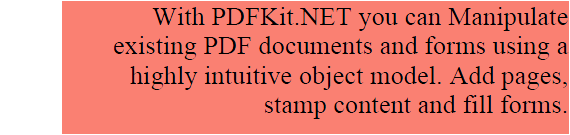
C# – Center
multilineText.HorizontalAlignment = HorizontalAlignment.Center;
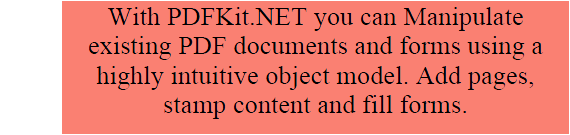
C# – Justify
multilineText.Justified = true;
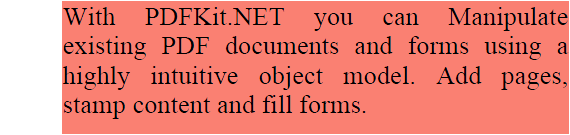
C# – Line spacing
multilineText.LineSpacing = 5;
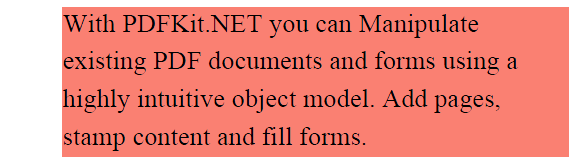
C# – Indentation
multilineText.FirstLineIndentation = 20;
![05.png]
## C# - Hang indentation
``` csharp
multilineText.HangIndentation = 20;