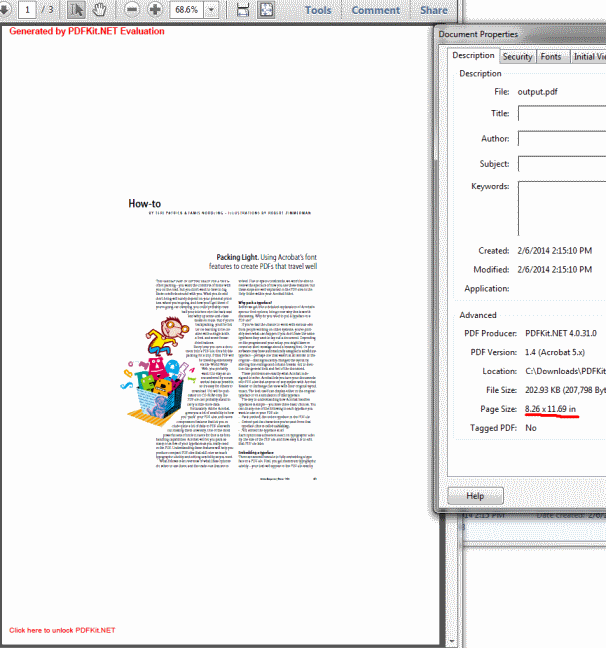- Add a link to PDF with an external destination
- Add a link with an internal destination to PDF
- Add a note to PDF
- Add barcodes to PDF
- Add bookmarks to PDF
- Add footer to PDF
- Add simple html text to PDF
- Add hyperlink to PDF
- Add multiline text to a PDF document
- Add a rubber stamp annotation with a custom icon
- Add single-line text to PDF
- Add Stamp to PDF
- Add text field to PDF
- Add a Diagonal Watermark to PDF in C# - TallComponents - PDF Library
- Append two or more existing PDF files
- Change the color inside a PDF
- Change the formatting of a numeric field
- Change page orientation PDF
- Clip PDF page content in C#
- Convert PDF to plain text
- Convert SVG to PDF
- Create a text annotation in PDF with rich text
- Create formfields in PDF documents
- Create layers in PDF and draw on each layer
- Create a new digitally signed PDF document
- Create rectangles with rounded corners
- Create text with decorations
- How to create a tiling for shapes in PDF
- Crop content on a PDF page
- Determine the content bounding box
- Determine if a PDF only contains images
- Digitally sign a PDF form in C# or VB.NET
- Disable submit button after submitting
- How to downscale all images in a PDF
- Download and convert image to PDF
- How to downscale all images in a PDF
- Vector graphics in PDF
- How to embed files in a PDF document
- Embed TrueType font in PDF
- EMF to PDF as raster image - Code Sample C#
- EMF to PDF as vector image
- Export FDF from PDF form
- Extract embedded files from PDF
- Extract glyph boxes from PDF
- Extract glyphs and sort by reading order
- Extract graphics from PDF
- Extract images from PDF
- Fill in a PDF form using MVC
- Fill in a template PDF document
- Fill PDF form
- Fit image to PDF page
- Flatten Markup Annotation
- Flatten PDF form
- How to generate and export certificates
- How do I extract page destinations from bookmarks?
- Highlight fields in PDF
- How do I create graphics with Icc based colors
- How to add autosized text to PDF
- How to sign and verify updates to a PDF document
- Import FDF into PDF
- Merge PDF files in C# .NET
- How to mirror PDF pages and other shapes
- Layout text with MultilineTextShape
- Read and write meta data from PDF
- How to reduce PDF file size
- Remove graphics from PDF
- Remove PDF security settings
- Replace field with image
- Resize PDF pages
- Rotate a PDF page
- How to scale content of PDF
- Search text in PDF
- PDF Viewer Preferences
- Create a custom signature handler to sign and verify PDF documents
- Split PDF pages in C# and VB.NET
- TIFF to PDF C#
- Translate PDF page content
- Use multiple licenses
- Use TrueType font collections
- Verify a custom digital PDF signature
How to scale content of PDF
This code sample creates a copy of a PDF document but the content in the output PDF is scaled.
using (FileStream inFile = new FileStream(@"..\..\input.pdf", FileMode.Open, FileAccess.Read))
{
const double scale = 0.5;
// open the source document
Document documentIn = new Document(inFile);
// create the target document
Document documentOut = new Document();
// enumerate the pages in the source document
for (int i = 0; i < documentIn.Pages.Count; i++)
{
Page inPage = documentIn.Pages[i];
//append a page that has the SAME size as the original page
Page outPage = new Page(inPage.Width, inPage.Height);
documentOut.Pages.Add(outPage);
//calculate a new position for the content within the page
double left = (inPage.Width * (1 - scale)) / 2.0;
double bottom = (inPage.Height * (1 - scale)) / 2.0;
//calculate a new size of the content
double width = inPage.Width * scale;
double height = inPage.Height * scale;
//scale the box and translate it to the center of the page
PageShape pageShape = new PageShape(inPage, left, bottom, width, height);
outPage.VisualOverlay.Add(pageShape);
}
// write the target document to disk
using (FileStream outFile = new FileStream(@"..\..\output.pdf", FileMode.Create, FileAccess.Write))
{
documentOut.Write(outFile);
}
}
Using inFile As New FileStream("..\..\input.pdf", FileMode.Open, FileAccess.Read)
Const scale As Double = 0.5
' open the source document
Dim documentIn As New Document(inFile)
' create the target document
Dim documentOut As New Document()
' enumerate the pages in the source document
For i As Integer = 0 To documentIn.Pages.Count - 1
Dim inPage As Page = documentIn.Pages(i)
'append a page that has the SAME size as the original page
Dim outPage As New Page(inPage.Width, inPage.Height)
documentOut.Pages.Add(outPage)
'calculate a new position for the content within the page
Dim left As Double = (inPage.Width * (1 - scale)) / 2.0
Dim bottom As Double = (inPage.Height * (1 - scale)) / 2.0
'calculate a new size of the content
Dim width As Double = inPage.Width * scale
Dim height As Double = inPage.Height * scale
'scale the box and translate it to the center of the page
Dim pageShape As New PageShape(inPage, left, bottom, width, height)
outPage.VisualOverlay.Add(pageShape)
Next
' write the target document to disk
Using outFile As New FileStream("..\..\output.pdf", FileMode.Create, FileAccess.Write)
documentOut.Write(outFile)
End Using
End Using
Below you can see the screenshots of an original PDF and the output. Note that the size of the page remains the same while the content is scaled down.
Original PDF:
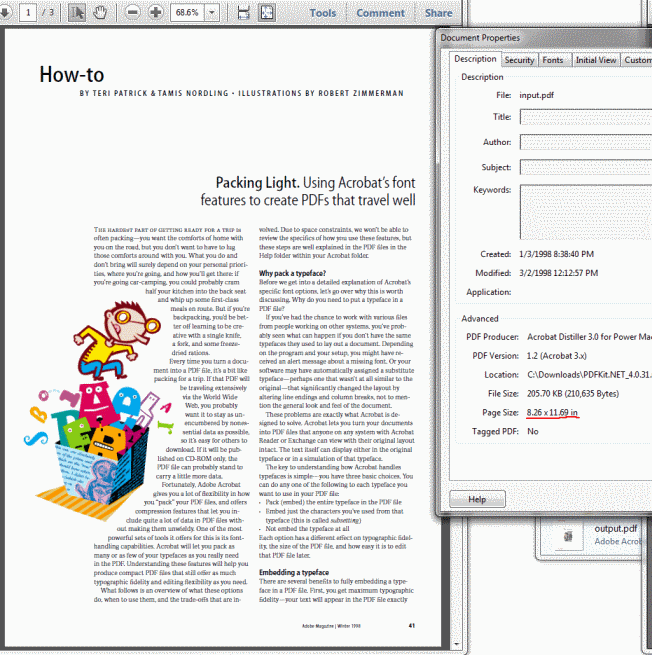
Scaled PDF: