- Add a link to PDF with an external destination
- Add a link with an internal destination to PDF
- Add a note to PDF
- Add barcodes to PDF
- Add bookmarks to PDF
- Add footer to PDF
- Add simple html text to PDF
- Add hyperlink to PDF
- Add multiline text to a PDF document
- Add a rubber stamp annotation with a custom icon
- Add single-line text to PDF
- Add Stamp to PDF
- Add text field to PDF
- Add a Diagonal Watermark to PDF in C# - TallComponents - PDF Library
- Append two or more existing PDF files
- Change the color inside a PDF
- Change the formatting of a numeric field
- Change page orientation PDF
- Clip PDF page content in C#
- Convert PDF to plain text
- Convert SVG to PDF
- Create a text annotation in PDF with rich text
- Create formfields in PDF documents
- Create layers in PDF and draw on each layer
- Create a new digitally signed PDF document
- Create rectangles with rounded corners
- Create text with decorations
- How to create a tiling for shapes in PDF
- Crop content on a PDF page
- Determine the content bounding box
- Determine if a PDF only contains images
- Digitally sign a PDF form in C# or VB.NET
- Disable submit button after submitting
- How to downscale all images in a PDF
- Download and convert image to PDF
- How to downscale all images in a PDF
- Vector graphics in PDF
- How to embed files in a PDF document
- Embed TrueType font in PDF
- EMF to PDF as raster image - Code Sample C#
- EMF to PDF as vector image
- Export FDF from PDF form
- Extract embedded files from PDF
- Extract glyph boxes from PDF
- Extract glyphs and sort by reading order
- Extract graphics from PDF
- Extract images from PDF
- Fill in a PDF form using MVC
- Fill in a template PDF document
- Fill PDF form
- Fit image to PDF page
- Flatten Markup Annotation
- Flatten PDF form
- How to generate and export certificates
- How do I extract page destinations from bookmarks?
- Highlight fields in PDF
- How do I create graphics with Icc based colors
- How to add autosized text to PDF
- How to sign and verify updates to a PDF document
- Import FDF into PDF
- Merge PDF files in C# .NET
- How to mirror PDF pages and other shapes
- Layout text with MultilineTextShape
- Read and write meta data from PDF
- How to reduce PDF file size
- Remove graphics from PDF
- Remove PDF security settings
- Replace field with image
- Resize PDF pages
- Rotate a PDF page
- How to scale content of PDF
- Search text in PDF
- PDF Viewer Preferences
- Create a custom signature handler to sign and verify PDF documents
- Split PDF pages in C# and VB.NET
- TIFF to PDF C#
- Translate PDF page content
- Use multiple licenses
- Use TrueType font collections
- Verify a custom digital PDF signature
Search text in PDF
This article shows how to search a PDF for text in C# using the Document. Find method and the TextFindCriteria and TextMatchEnumerator classes.
This code sample visualizes the results by saving a copy of the searched document with all matches highlighted and marked with the match position (first match, second match, etc.).
Resulting PDF page
This is what the result of the below code sample looks like:
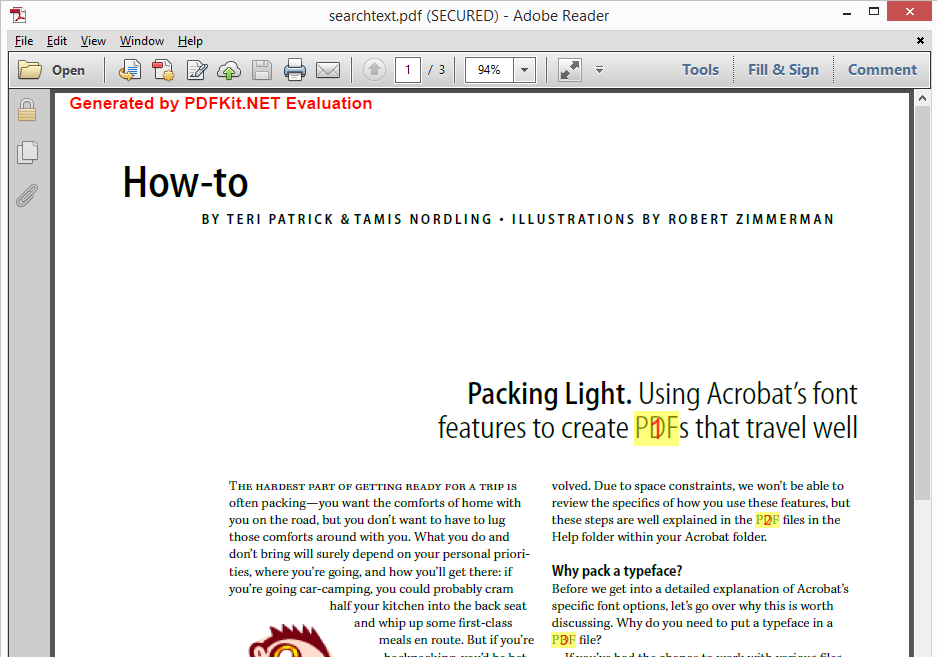
C# code sample – search text in PDF
It is possible to search text on a specific page by calling Page.Find or in the entire PDF document by calling Document.Find. The signature of both methods is the same. The search criteria are defined by passing a TextFindCriteria instance. The results are returned as a TextMatchEnumerator instance. This code sample demonstrates Document.Find but everything applies to Page.Find as well.
// open PackingLightBrochure.
using ( FileStream fileIn = new FileStream( @"..\..\..\inputDocuments\PackingLightBrochure.pdf", FileMode.Open, FileAccess.Read ) )
{
//create document
Document document = new Document( fileIn );
//criteria for searching "PDF", it does not have to match a whole word and the case also does not have to match
TextFindCriteria criteria = new TextFindCriteria( "PDF", false, false );
//get a list of search results
TextMatchEnumerator enumerator = document.Find( criteria );
int resultIndex = 0;
foreach( TextMatch match in enumerator )
{
GlyphCollection glyphs = match.Glyphs;
Glyph firstGlyph = glyphs[0];
Glyph lastGlyph = glyphs[glyphs.Count - 1];
//create a rectangle over the found text.
RectangleShape rect = new RectangleShape(
firstGlyph.BottomLeft.X,
firstGlyph.BottomLeft.Y,
lastGlyph.TopRight.X - firstGlyph.BottomLeft.X,
lastGlyph.TopRight.Y - firstGlyph.BottomLeft.Y );
rect.Brush = new SolidBrush( System.Drawing.Color.Yellow );
rect.Pen = null; //the rectangle has no outline
rect.Opacity = 128;
//coordinates are in Overlay space, not VisualOverlay space.
match.Page.Overlay.Add(rect);
//now we create a textshape to print the result index onto.
MultilineTextShape textShape = new MultilineTextShape();
TranslateTransform translate = new TranslateTransform( firstGlyph.BottomLeft.X, firstGlyph.BottomLeft.Y );
textShape.Transform = translate;
textShape.Width = lastGlyph.TopRight.X - firstGlyph.BottomLeft.X;
textShape.Height = lastGlyph.TopRight.Y - firstGlyph.BottomLeft.Y;
translate.Y += textShape.Height; //correct different origin.
textShape.HorizontalAlignment = HorizontalAlignment.Center;
textShape.Opacity = 200;
Fragment fragment = new Fragment((++resultIndex).ToString(), 0); //0 means autosized.
fragment.TextColor = RgbColor.Red;
textShape.Fragments.Add( fragment );
//add the text to the page and print it over the yellow rectangle
match.Page.Overlay.Add( textShape );
}
//write the new PDF document
using ( FileStream fileOut = new FileStream( @"..\..\searchtext.pdf", FileMode.Create, FileAccess.Write ) )
{
document.Write( fileOut );
}
}
' open PackingLightBrochure.
Using fileIn As New FileStream("..\..\..\inputDocuments\PackingLightBrochure.pdf", FileMode.Open, FileAccess.Read)
'create document
Dim document As New Document(fileIn)
Dim criteria As New TextFindCriteria("PDF", False, False)
'criteria.Backwards = true;
Dim enumerator As TextMatchEnumerator = document.Find(criteria)
Dim order As Integer = 0
For Each match As TextMatch In enumerator
Console.WriteLine("Match found at page: " & match.Page.Index)
Dim glyphs As GlyphCollection = match.Glyphs
Dim firstGlyph As Glyph = glyphs(0)
Dim lastGlyph As Glyph = glyphs(glyphs.Count - 1)
'create a rectangle over the found text.
Dim rect As New RectangleShape(firstGlyph.BottomLeft.X, firstGlyph.BottomLeft.Y, lastGlyph.TopRight.X - firstGlyph.BottomLeft.X, lastGlyph.TopRight.Y - firstGlyph.BottomLeft.Y)
rect.Brush = New SolidBrush(System.Drawing.Color.Yellow)
rect.Pen = Nothing
rect.Opacity = 128
'coordinated are in Overlay space, not VisualOverlay space.
match.Page.Overlay.Add(rect)
'print the order.
Dim textShape As New MultilineTextShape()
Dim translate As New TranslateTransform(firstGlyph.BottomLeft.X, firstGlyph.BottomLeft.Y)
textShape.Transform = translate
textShape.Width = lastGlyph.TopRight.X - firstGlyph.BottomLeft.X
textShape.Height = lastGlyph.TopRight.Y - firstGlyph.BottomLeft.Y
translate.Y += textShape.Height
'correct different origin.
textShape.HorizontalAlignment = HorizontalAlignment.Center
textShape.Opacity = 200
Dim fragment As New Fragment((System.Threading.Interlocked.Increment(order)).ToString(), 0)
'autosized.
fragment.TextColor = TallComponents.PDF.Colors.RgbColor.Red
textShape.Fragments.Add(fragment)
match.Page.Overlay.Add(textShape)
Next
Using fileOut As New FileStream("..\..\searchtext.pdf", FileMode.Create, FileAccess.Write)
document.Write(fileOut)
End Using
End Using