- Add a link to PDF with an external destination
- Add a link with an internal destination to PDF
- Add a note to PDF
- Add barcodes to PDF
- Add bookmarks to PDF
- Add footer to PDF
- Add simple html text to PDF
- Add hyperlink to PDF
- Add Long Term Validation (LTV) data to an existing signature
- Add multiline text to a PDF document
- Add a rubber stamp annotation with a custom icon
- Add single-line text to PDF
- Add Stamp to PDF
- Add tags to existing PDF
- Add text field to PDF
- Add a Diagonal Watermark to PDF in C# - TallComponents - PDF Library
- pdfkit5 - detailed changes to the API - Tall Components
- Append two or more existing PDF files
- Change the color inside a PDF
- Change the formatting of a numeric field
- Change page orientation PDF
- Clip PDF page content in C#
- .NET Core console app on MacOS
- Convert PDF to plain text
- Convert SVG to PDF
- Create a text annotation in PDF with rich text
- Create formfields in PDF documents
- Create a new digitally signed PDF document
- Create rectangles with rounded corners
- Create tagged PDF
- Create text with decorations
- How to create a tiling for shapes in PDF
- Crop content on a PDF page
- Determine the content bounding box
- Determine if a PDF only contains images
- Digitally sign a PDF form in C# or VB.NET
- Disable submit button after submitting
- How to downscale all images in a PDF
- Download and convert image to PDF
- How to downscale all images in a PDF
- Vector graphics in PDF
- Fill XFA form and export XDP data
- Fill and save dynamic XFA form
- Merge XDP data with dynamic XFA form
- Dynamic XFA
- How to embed files in a PDF document
- Embed TrueType font in PDF
- EMF to PDF as vector image
- Export FDF from PDF form
- Extract embedded files from PDF
- Extract glyph boxes from PDF
- Extract glyphs and sort by reading order
- Extract graphics from PDF
- Extract images from PDF
- Fill in a template PDF document
- Fill PDF form
- Fit image to PDF page
- Flatten Markup Annotation
- Flatten PDF form
- How to generate and export certificates
- How do I extract page destinations from bookmarks?
- Highlight fields in PDF
- How to add autosized text to PDF
- How to sign and verify updates to a PDF document
- Import FDF into PDF
- Licensing and .NET Standard
- Merge PDF files in C# .NET
- How to mirror PDF pages and other shapes
- Layout text with MultilineTextShape
- pdfkit5 and .NET Core
- pdfkit5 .NET Standard API
- Read and write meta data from PDF
- Read PDF tags
- How to reduce PDF file size
- Reduce PDF size
- Remove graphics from PDF
- Remove PDF security settings
- Replace field with image
- Resize PDF pages
- Rotate a PDF page
- How to scale content of PDF
- Search text in PDF
- PDF Viewer Preferences
- Create a custom signature handler to sign and verify PDF documents
- Split PDF pages in C# and VB.NET
- Tagged PDF
- TIFF to PDF C#
- Translate PDF page content
- Use multiple licenses
- Use TrueType font collections
- Write Document to HttpResponse
- Use pdfkit5 with a Xamarin.Forms app
- pdfkit5 and Xamarin
Add tags to existing PDF
This article demonstrates how to open an existing PDF document, read the visual content and tag the visual content based on its type and content. In particular, text shapes are tagged as a H1 if the text equals “Creating tagged PDF” and as Span otherwise. Image shapes are tagged as Figure. This code sample is included in the evaluation download.
Here is the end result:
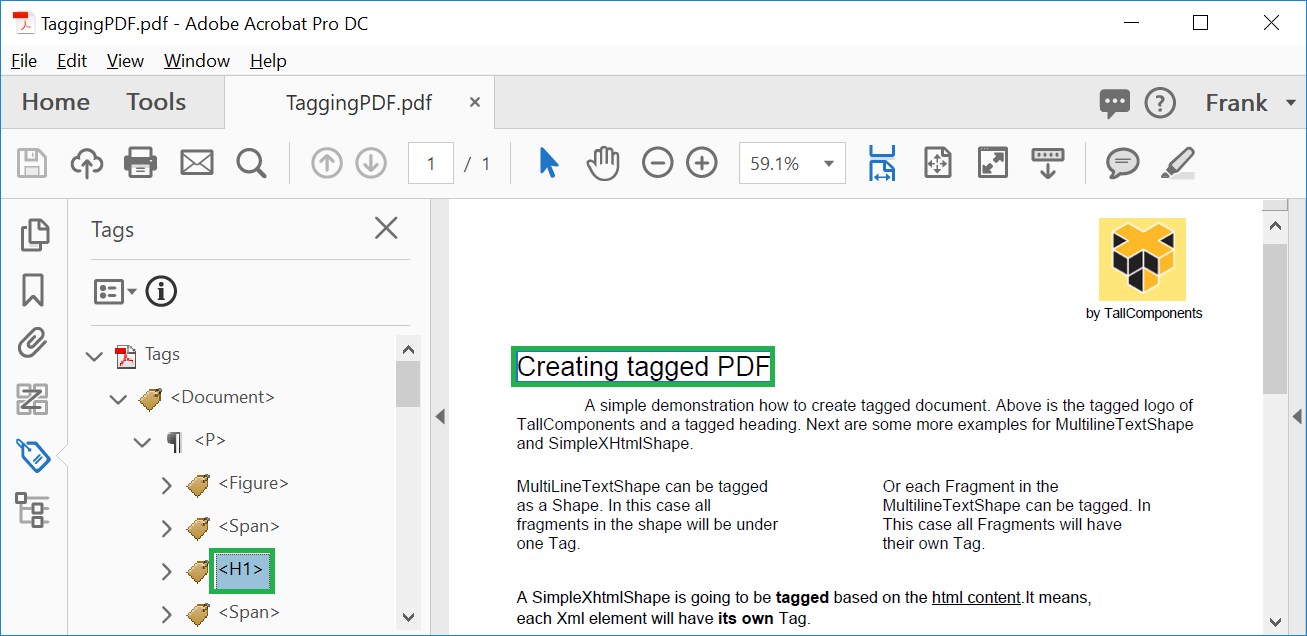
First we open an existing PDF document, and extract the visual content as shapes:
using (FileStream fs = new FileStream("NotTagged.pdf", FileMode.Open))
{
Document document = new Document(fs);
Page sourcePage = document.Pages[0];
ShapeCollection shapes = sourcePage.CreateShapes();
...
}
Next we create a new tagged document and setup the root hierarchy:
// create a new tagged document and setup the root hierarchy
Document taggedDocument = new Document();
taggedDocument.LogicalStructure = new LogicalStructure();
Tag documentTag = new Tag("Document", taggedDocument.LogicalStructure.RootTag);
Tag paragraphTag = new Tag("P", documentTag);
// copy the visual content to the new document
taggedDocument.Pages.Add(new Page(sourcePage.Width, sourcePage.Height));
taggedDocument.Pages[0].Overlay.Add(shapes);
SetTag(shapes, paragraphTag);
Method SetTag enumerates the shapes and tags them accordingly as follows:
static void SetTag(Shape shape, Tag paragraphTag)
{
// tag text
TextShape textShape = shape as TextShape;
if (null != textShape)
{
if (textShape.Text == "Creating tagged PDF")
textShape.ParentTag = new Tag("H1", paragraphTag);
else
textShape.ParentTag = new Tag("Span", paragraphTag);
return;
}
// txt images
ImageShape imageShape = shape as ImageShape;
if (null != imageShape)
{
imageShape.ParentTag = new Tag("Figure", paragraphTag);
return;
}
// recurse
ShapeCollection shapeCollection = shape as ShapeCollection;
if (null != shapeCollection)
{
foreach(Shape item in shapeCollection)
{
SetTag(item, paragraphTag);
}
}
}